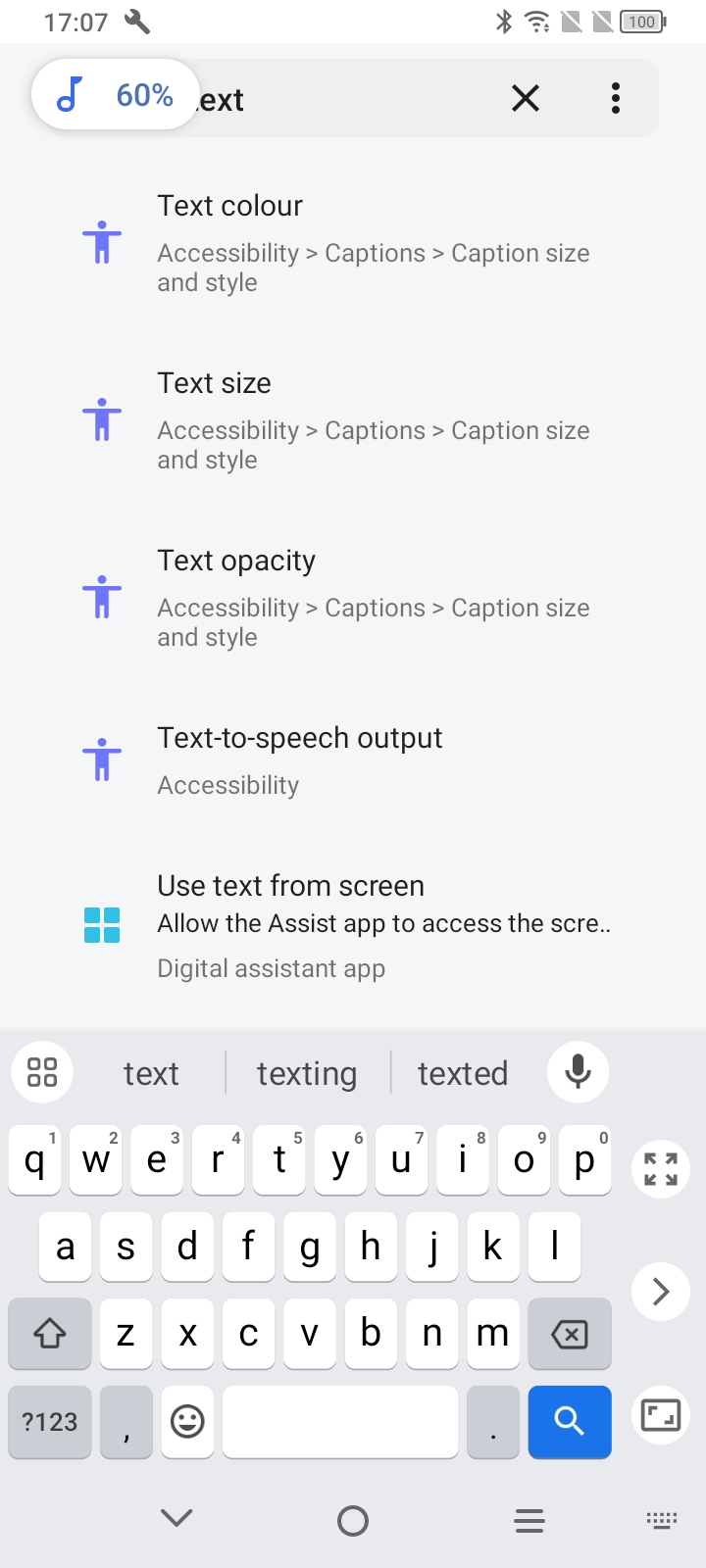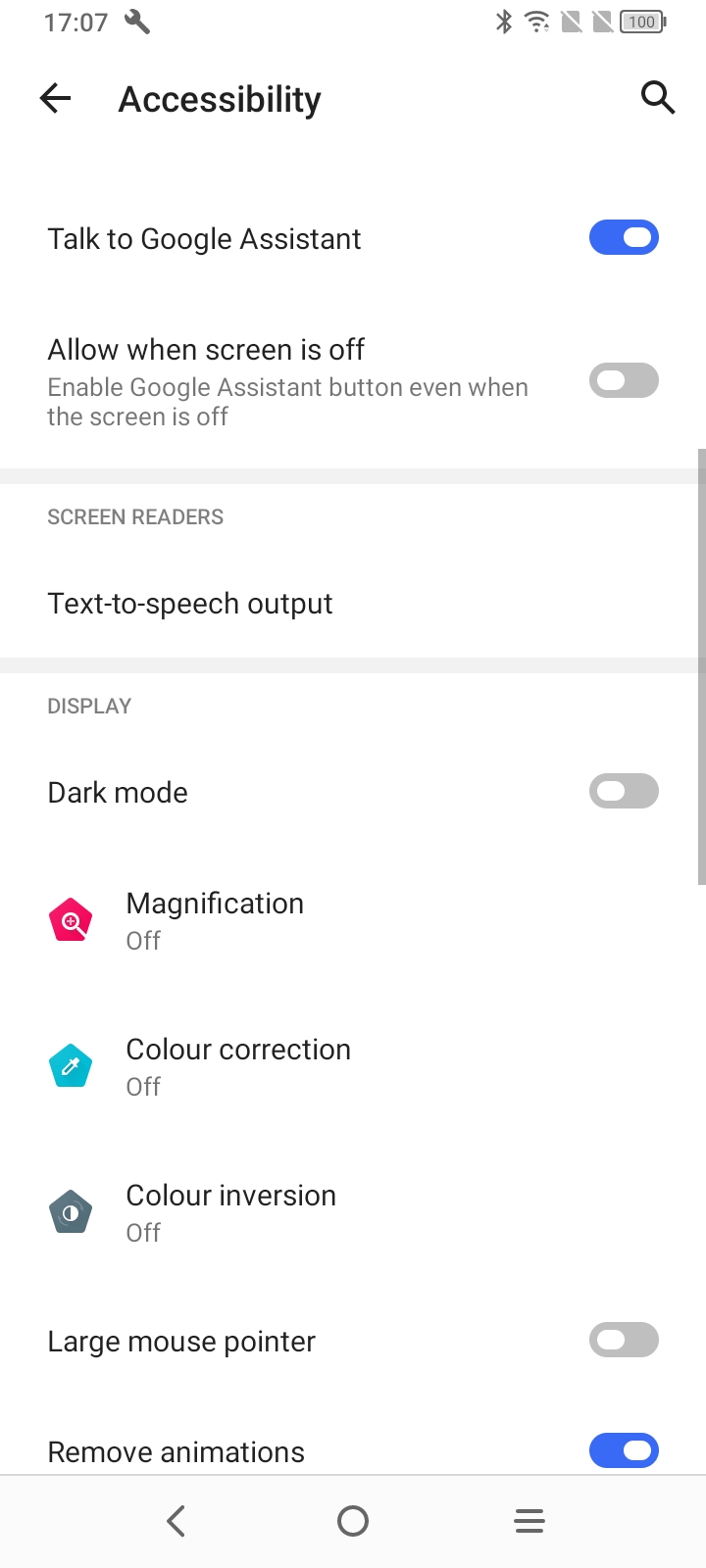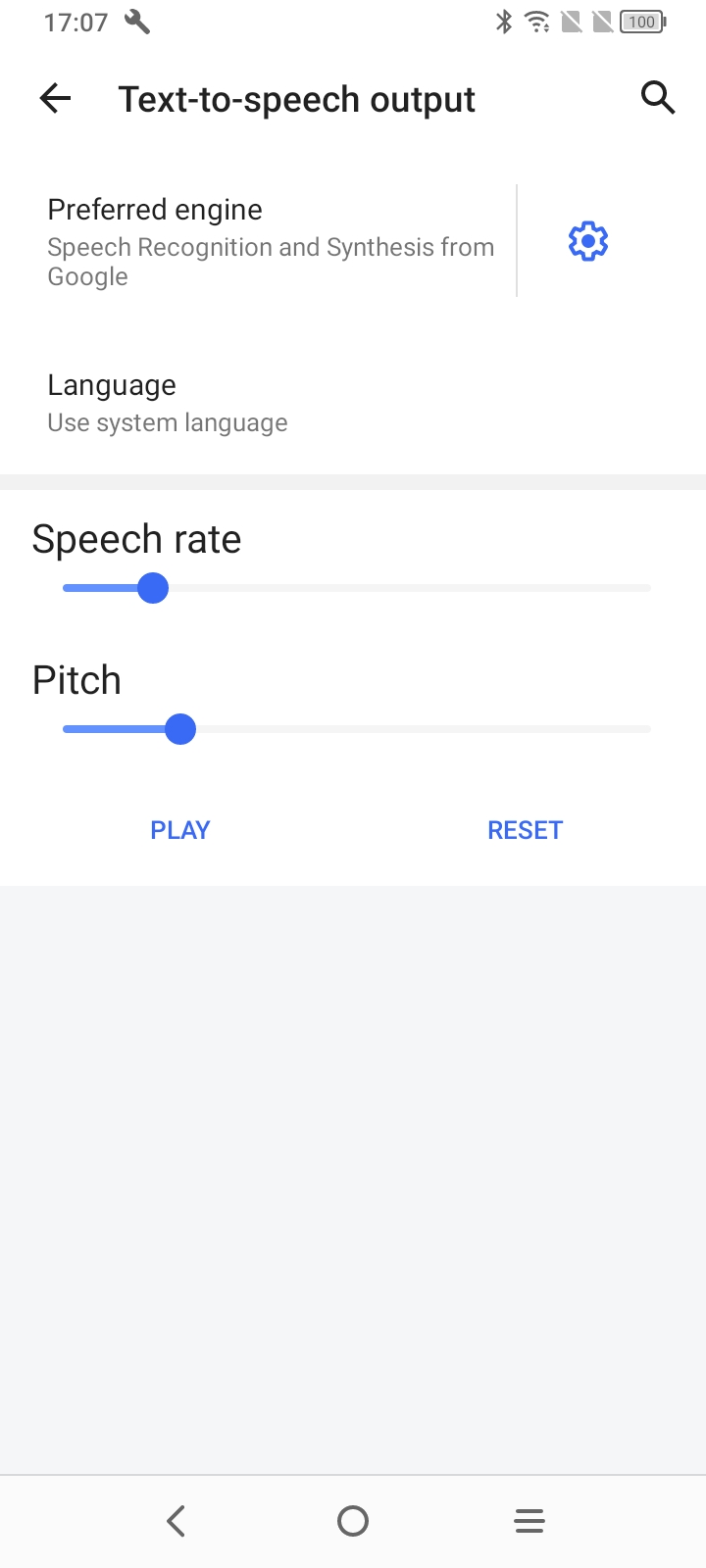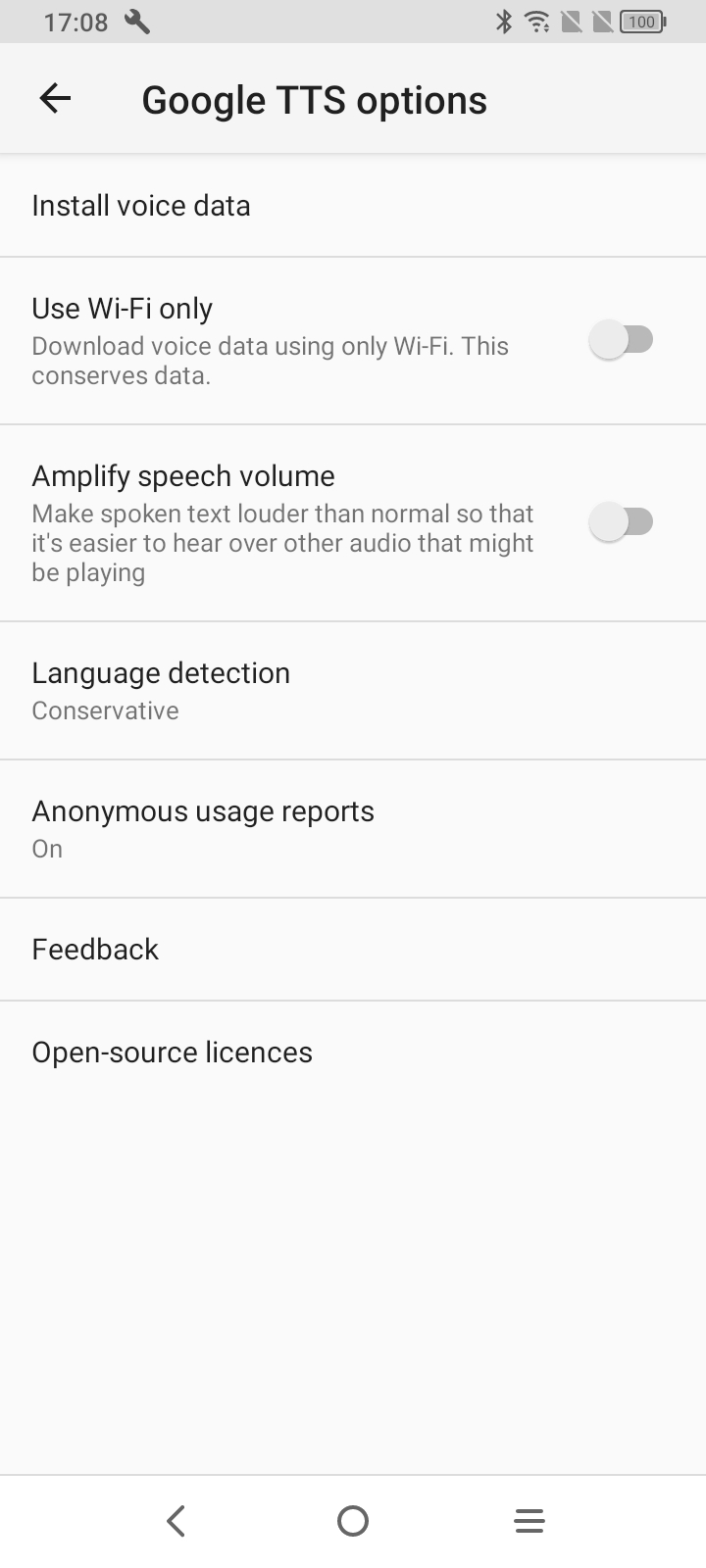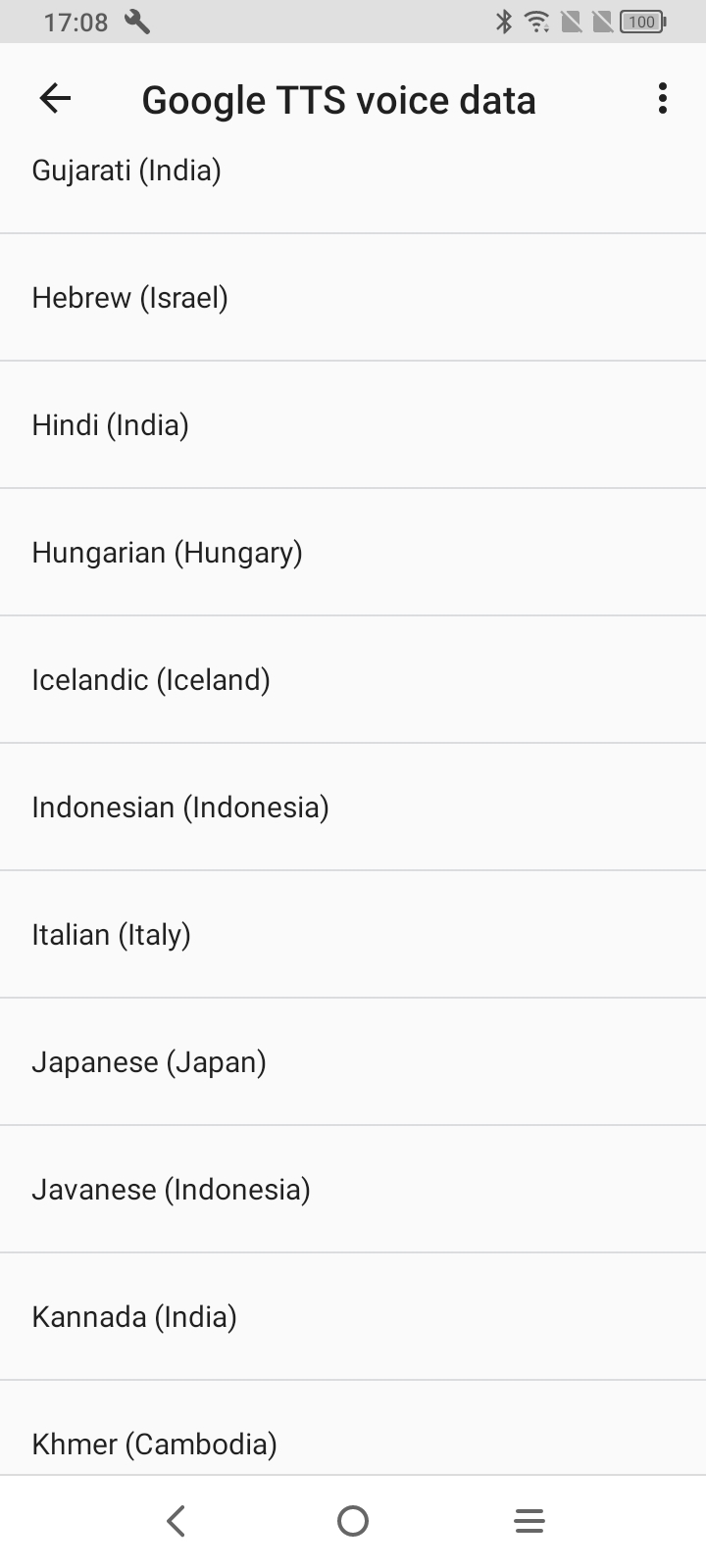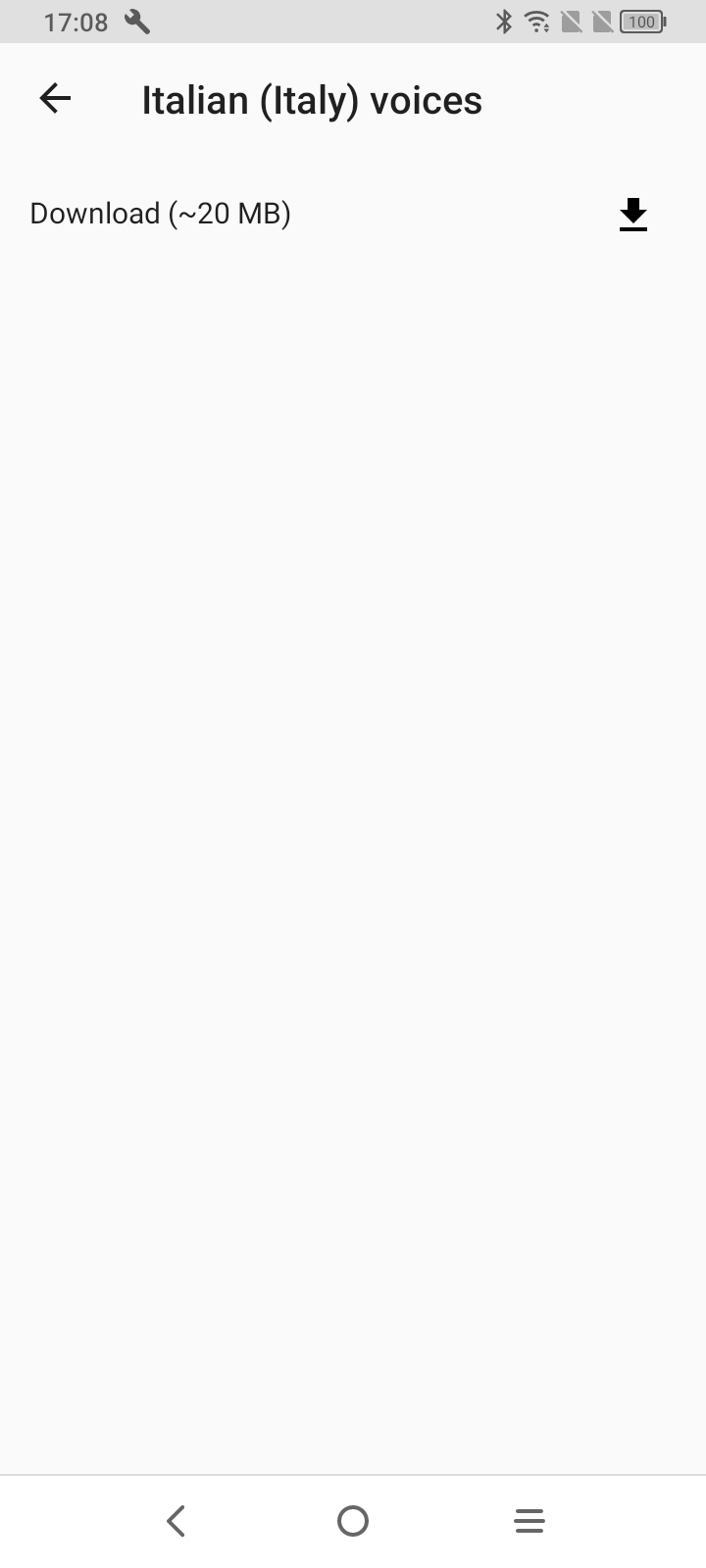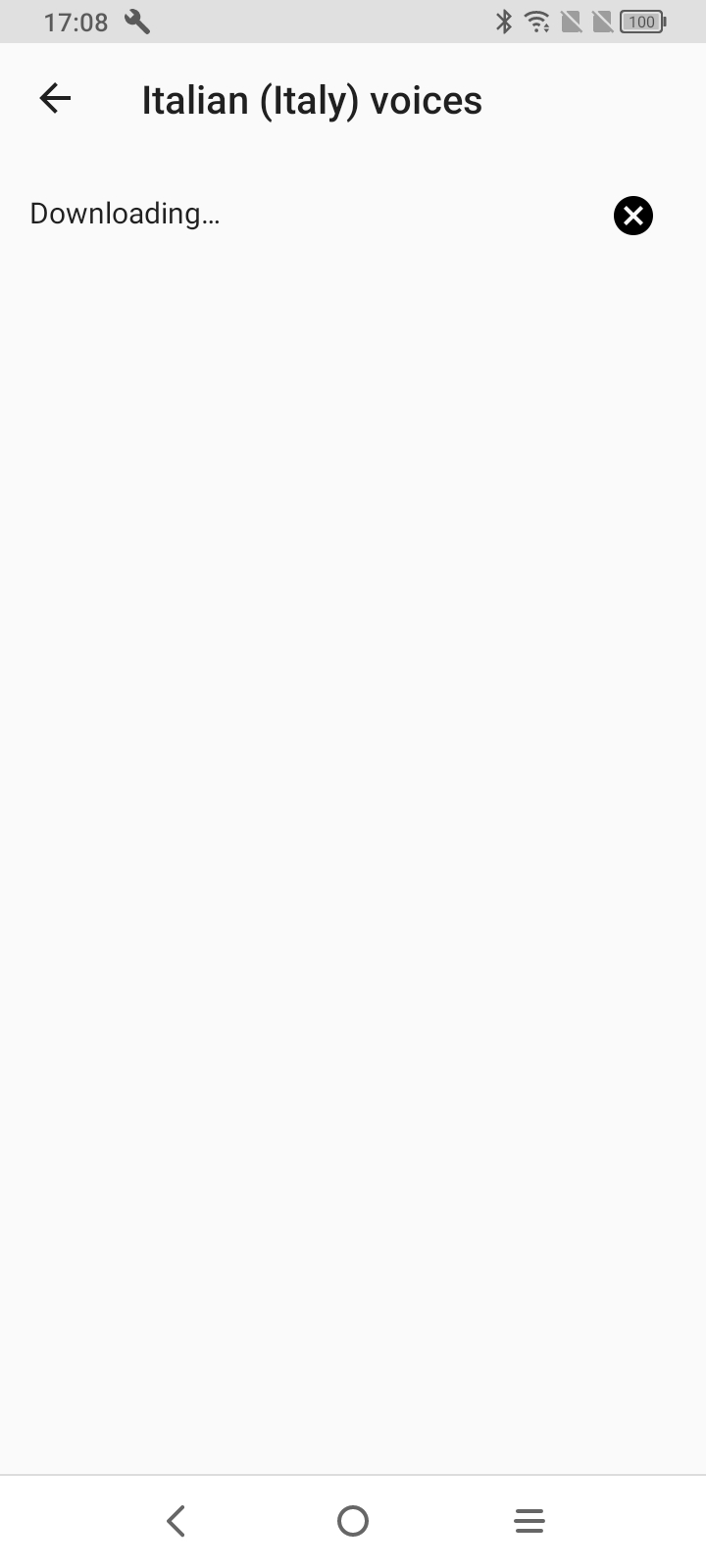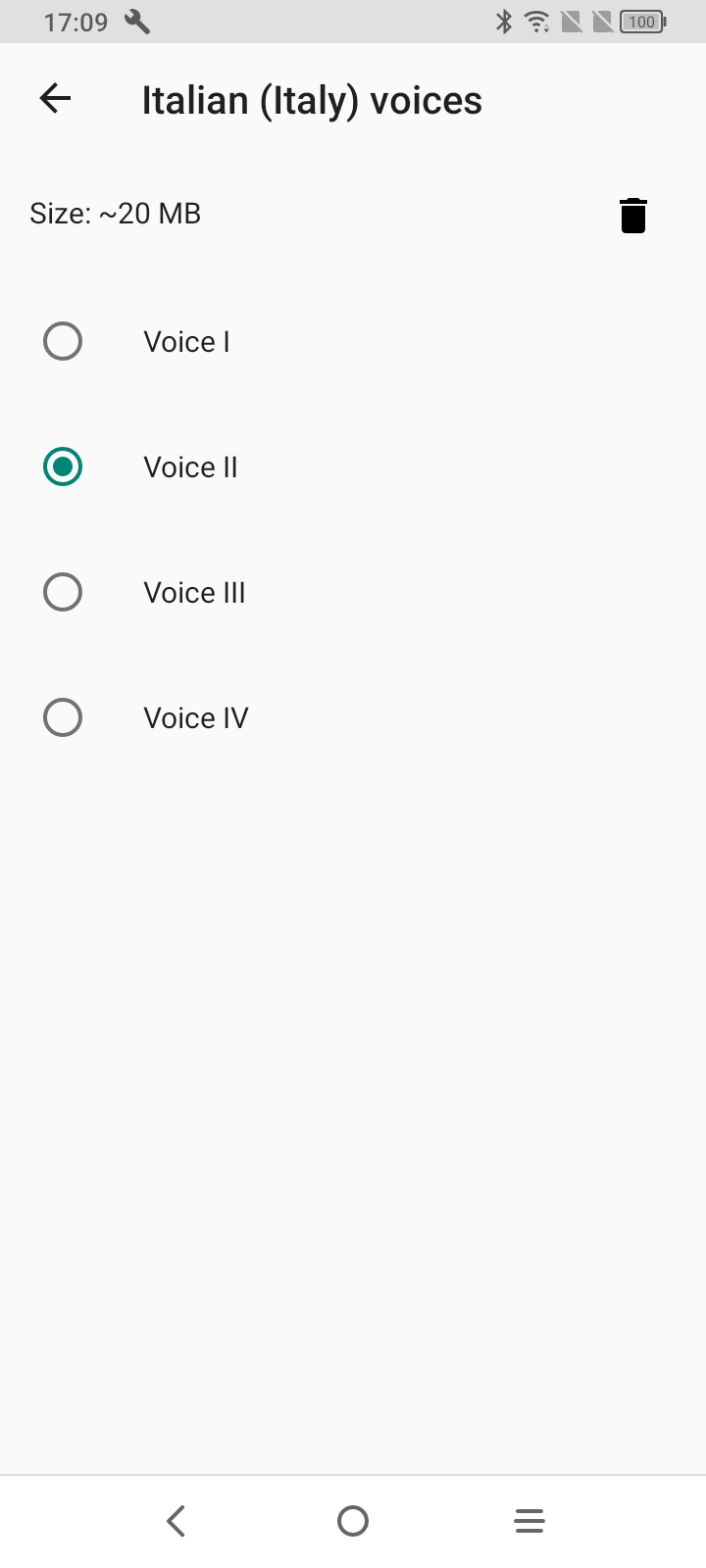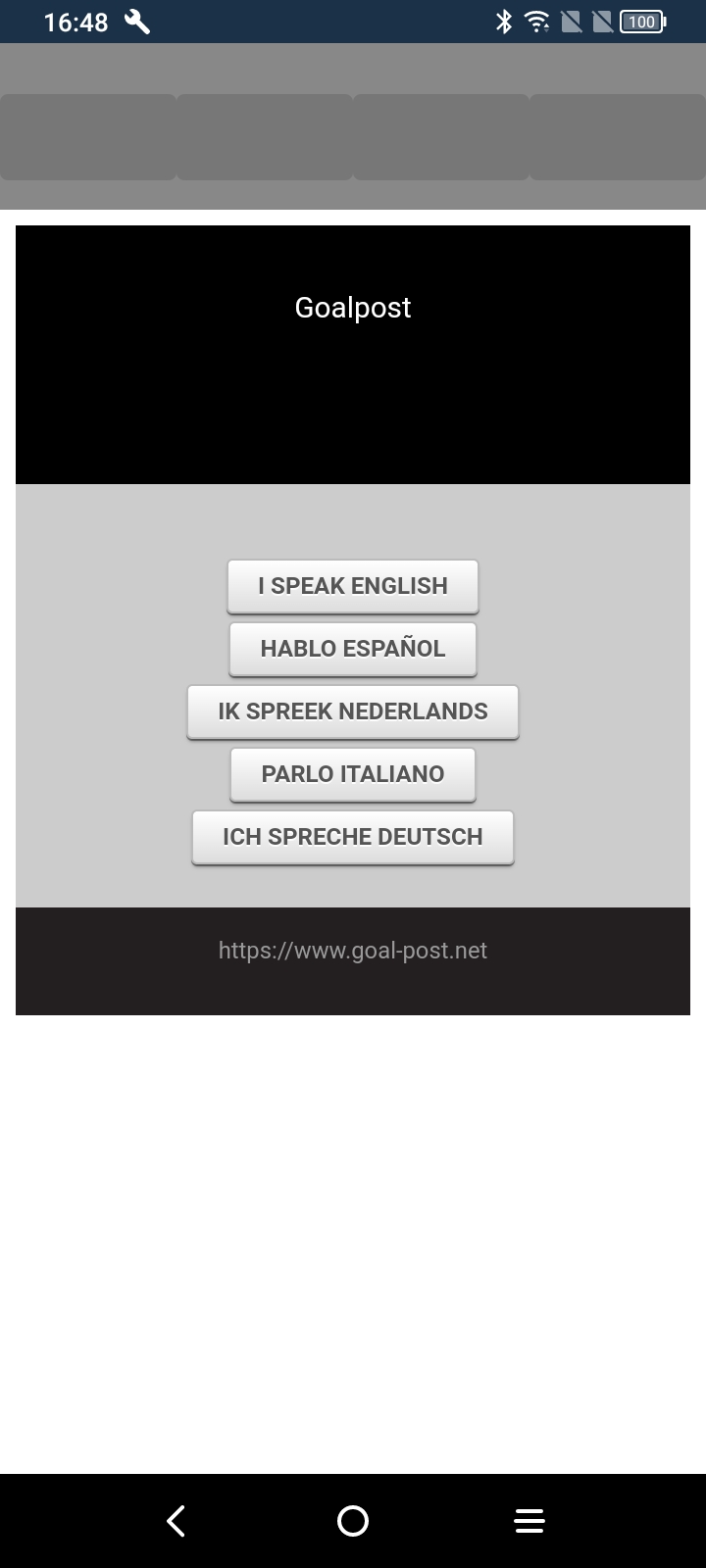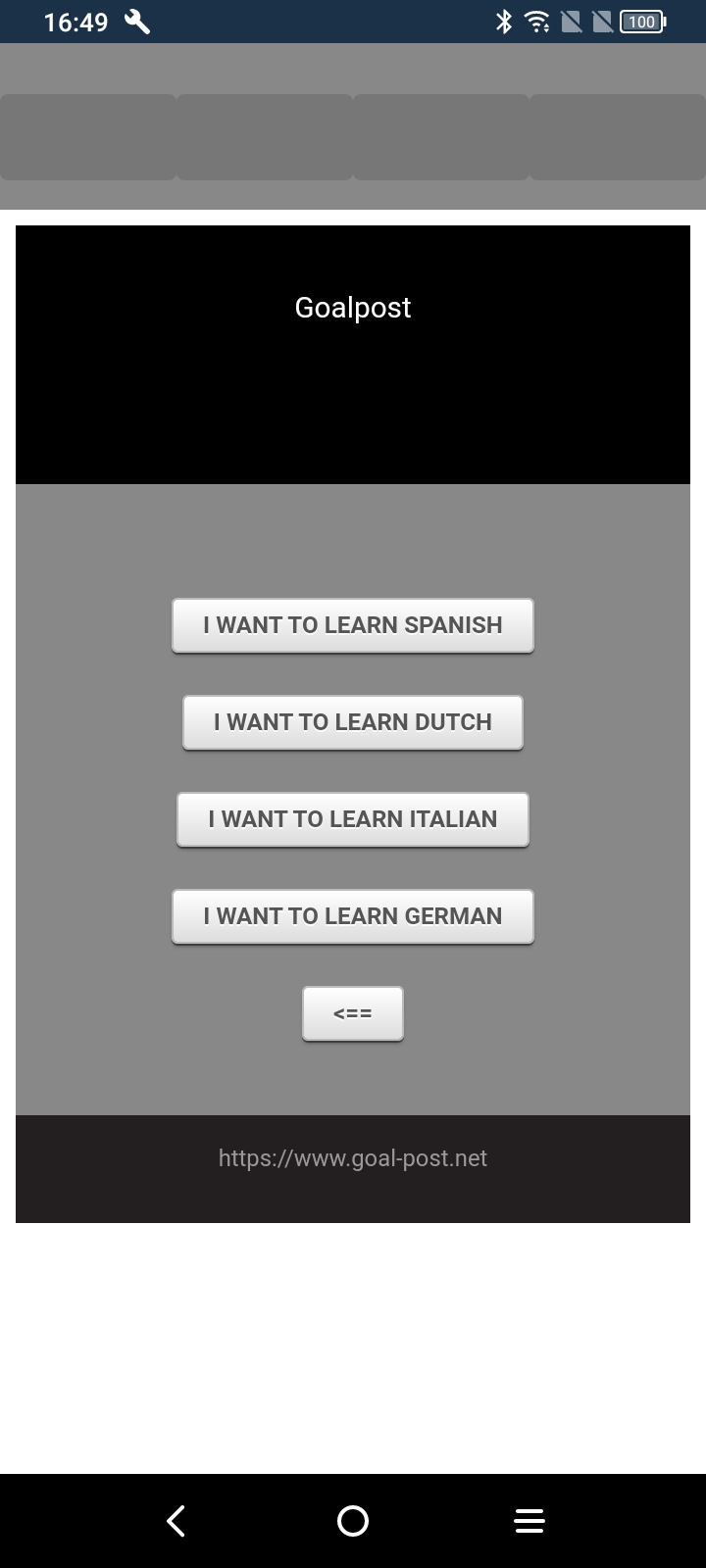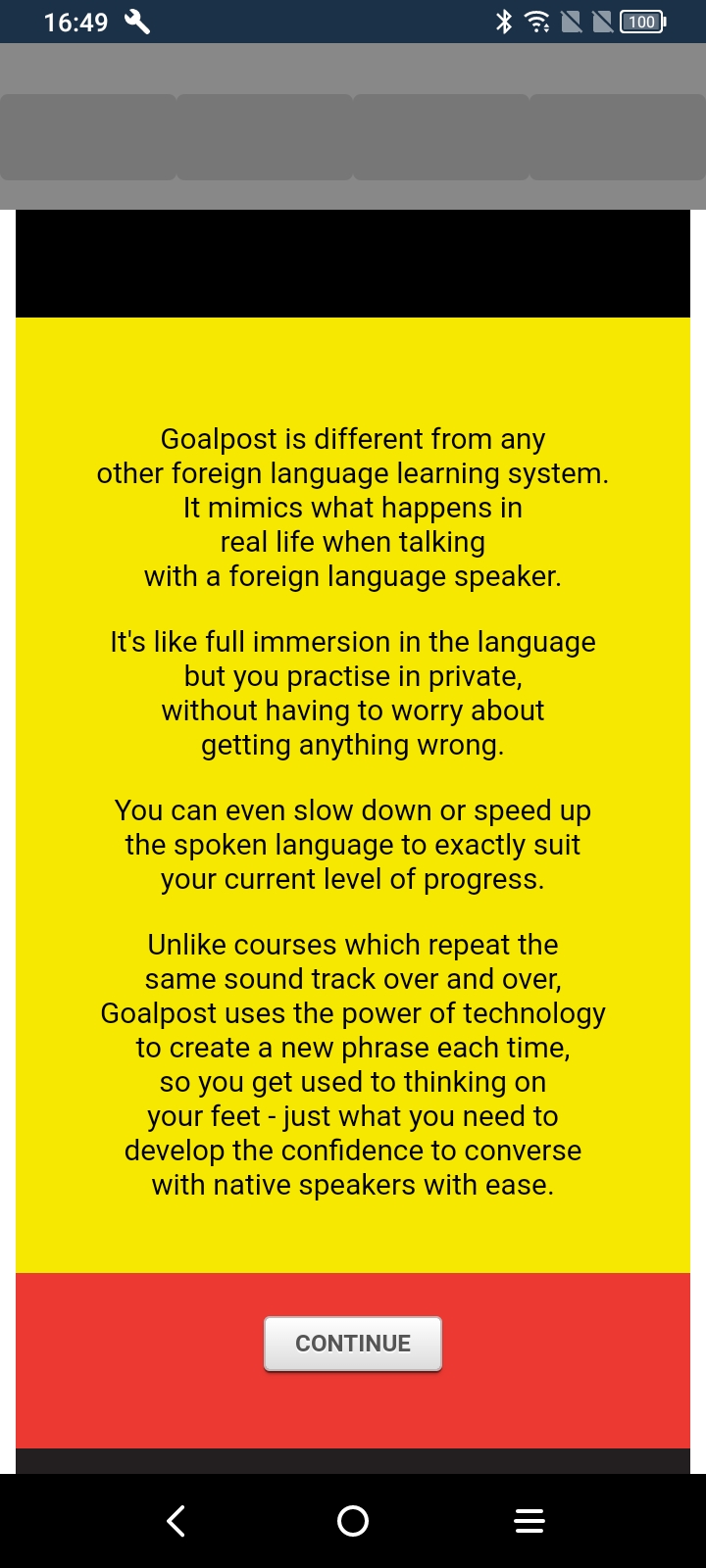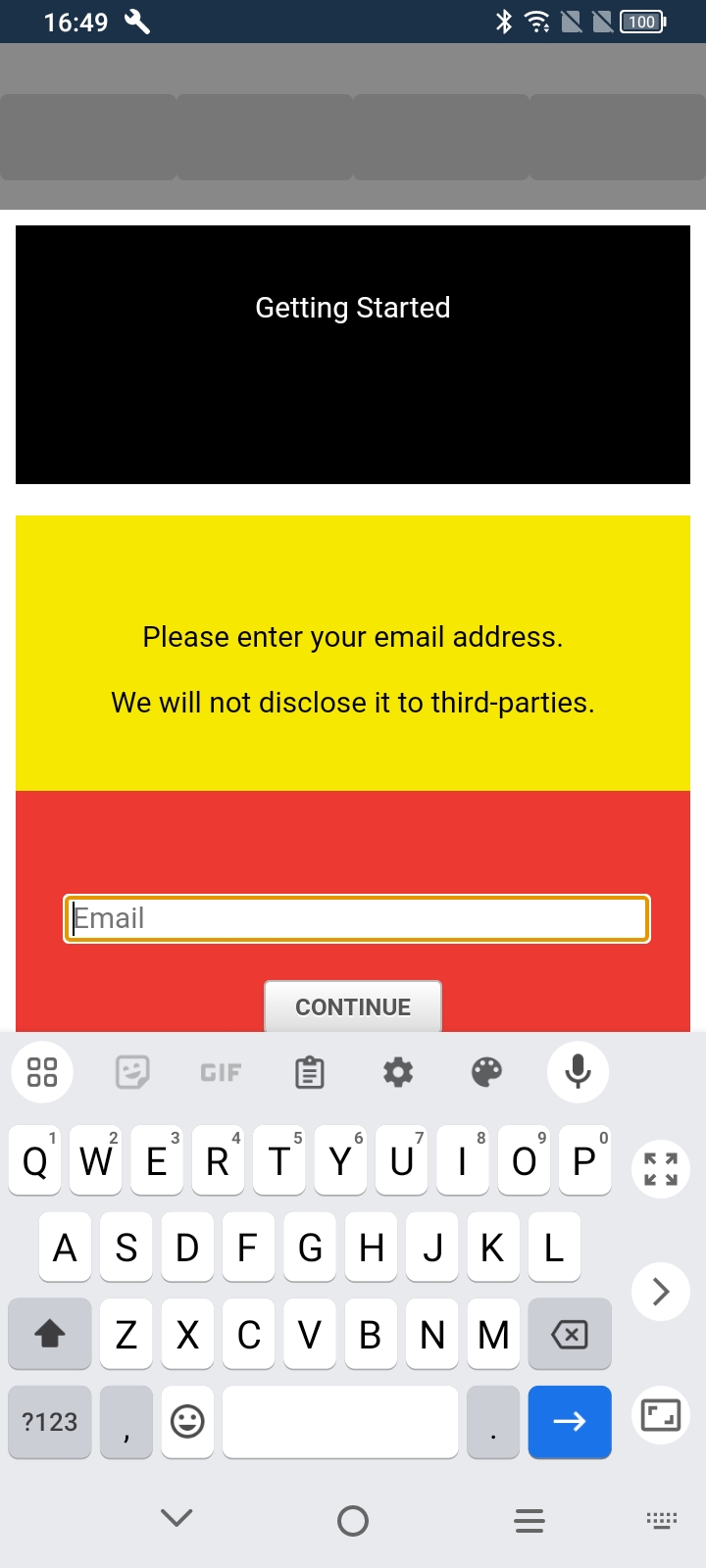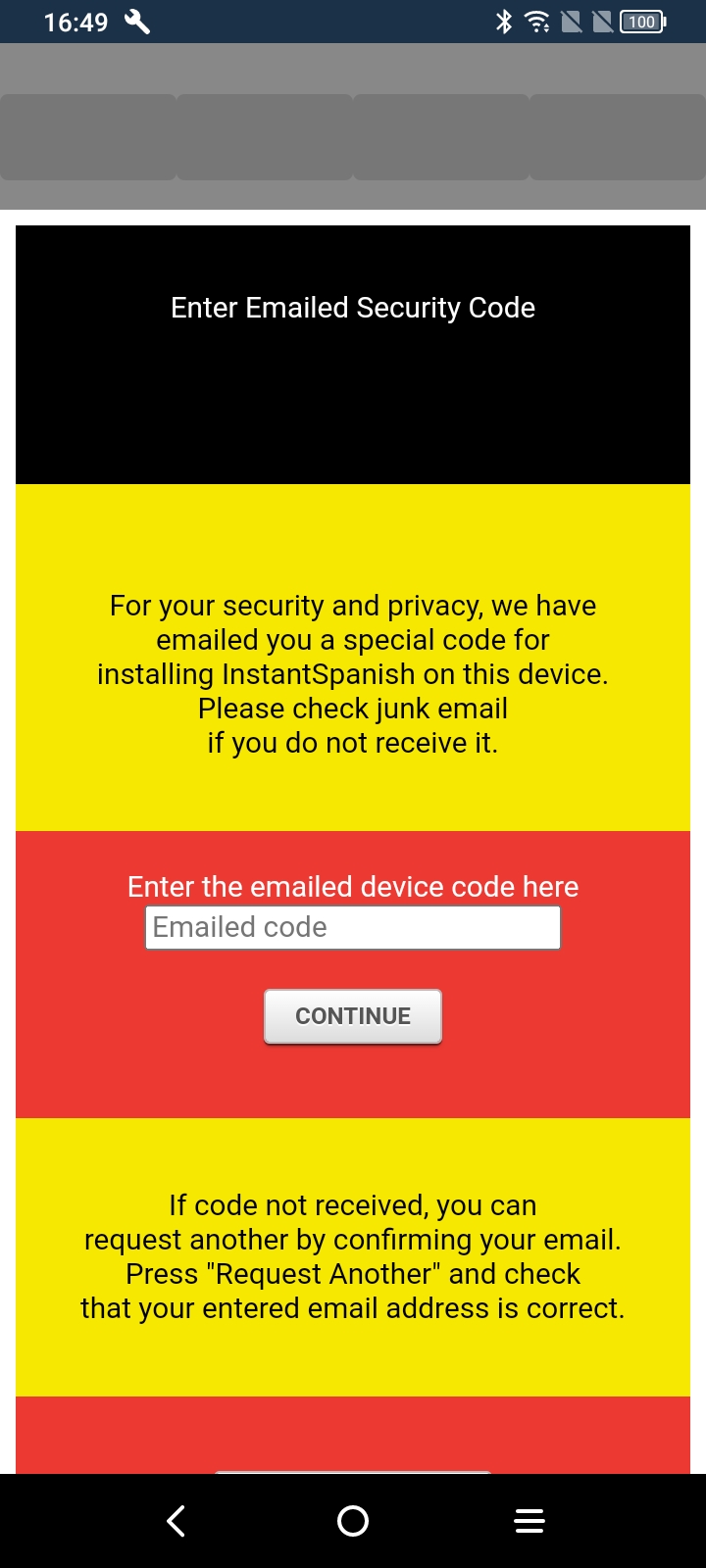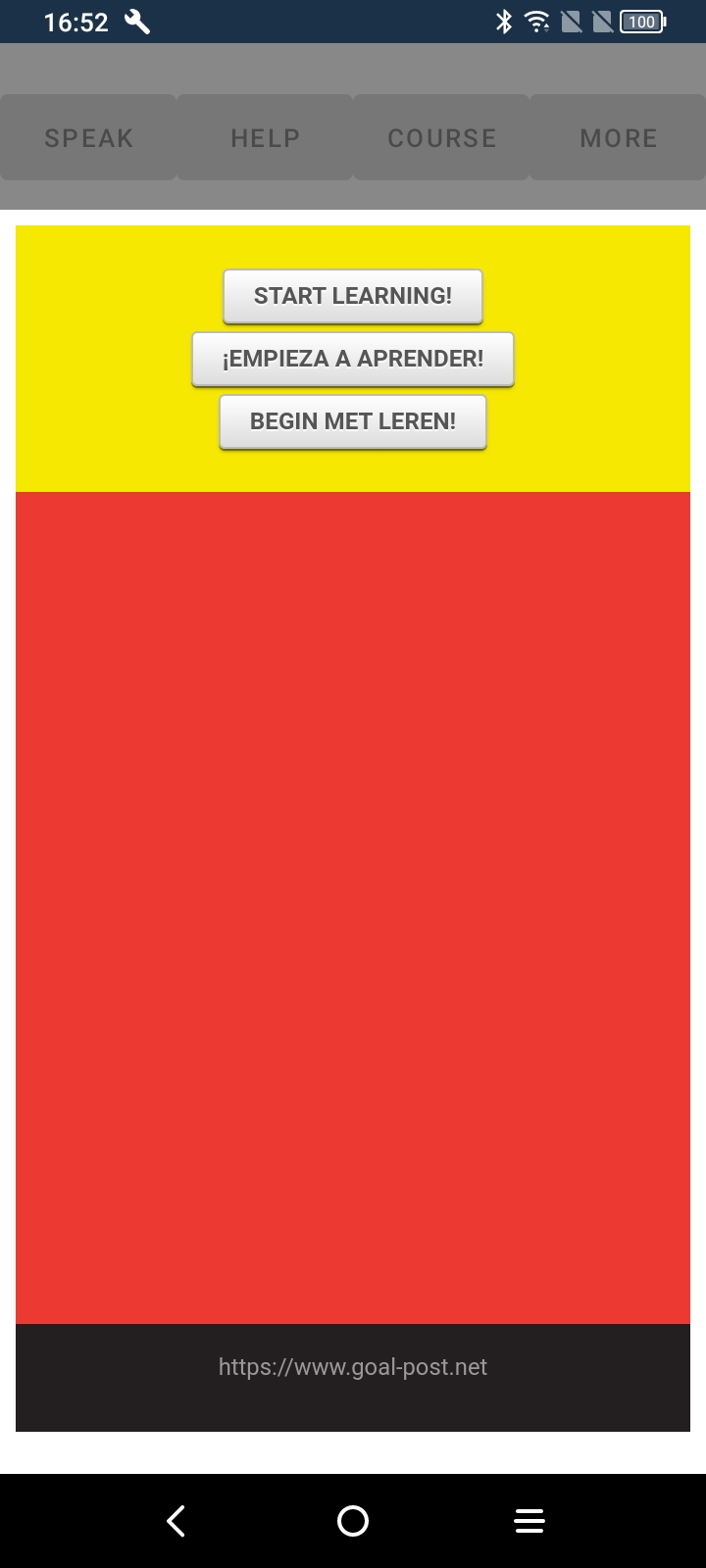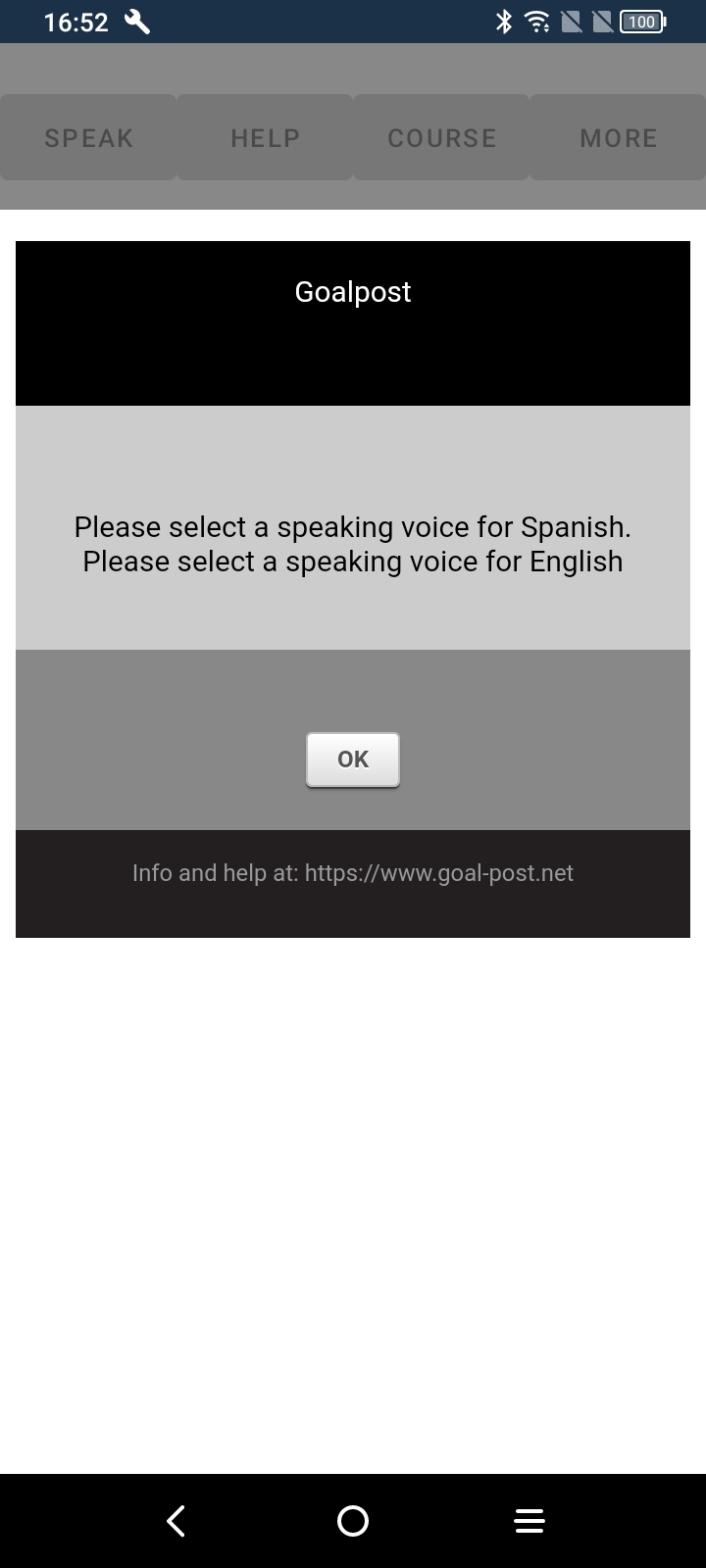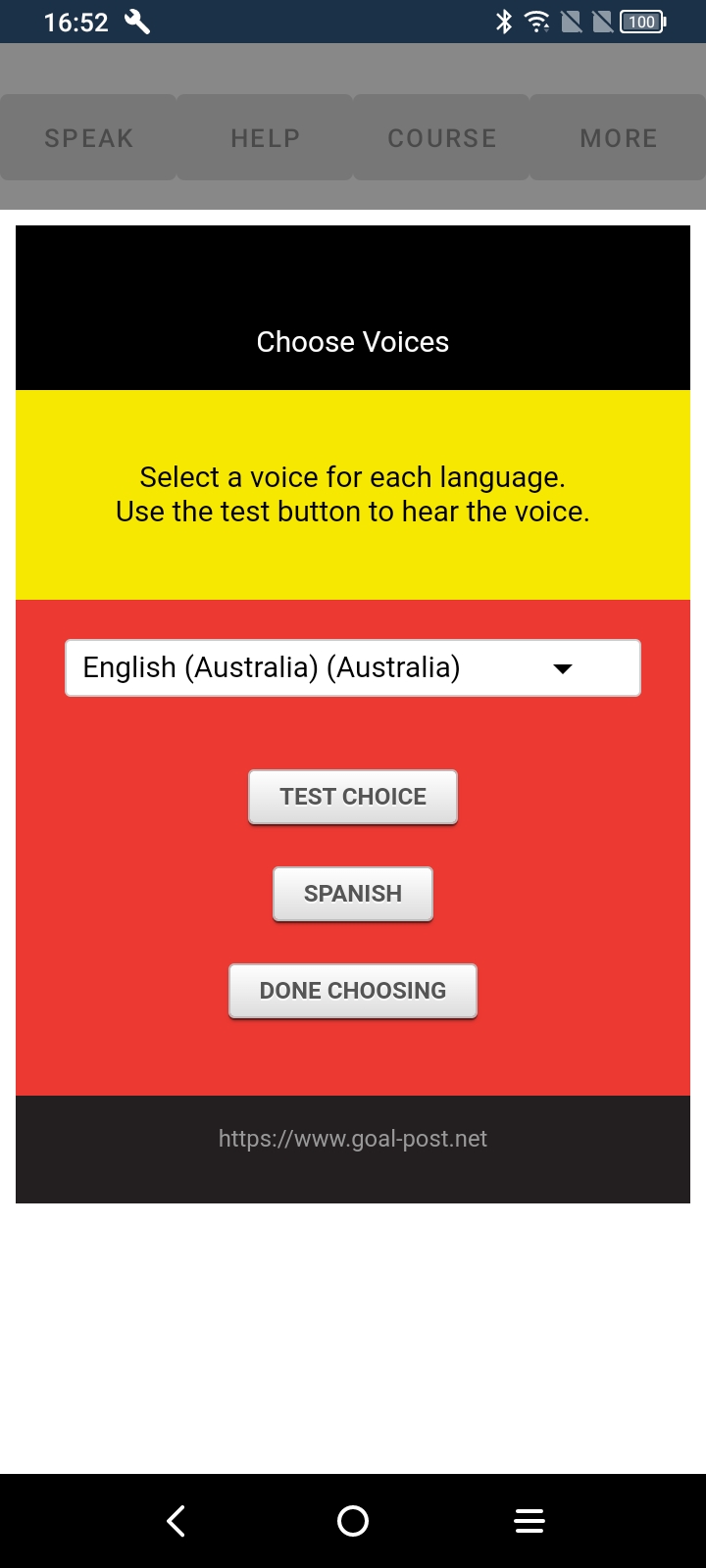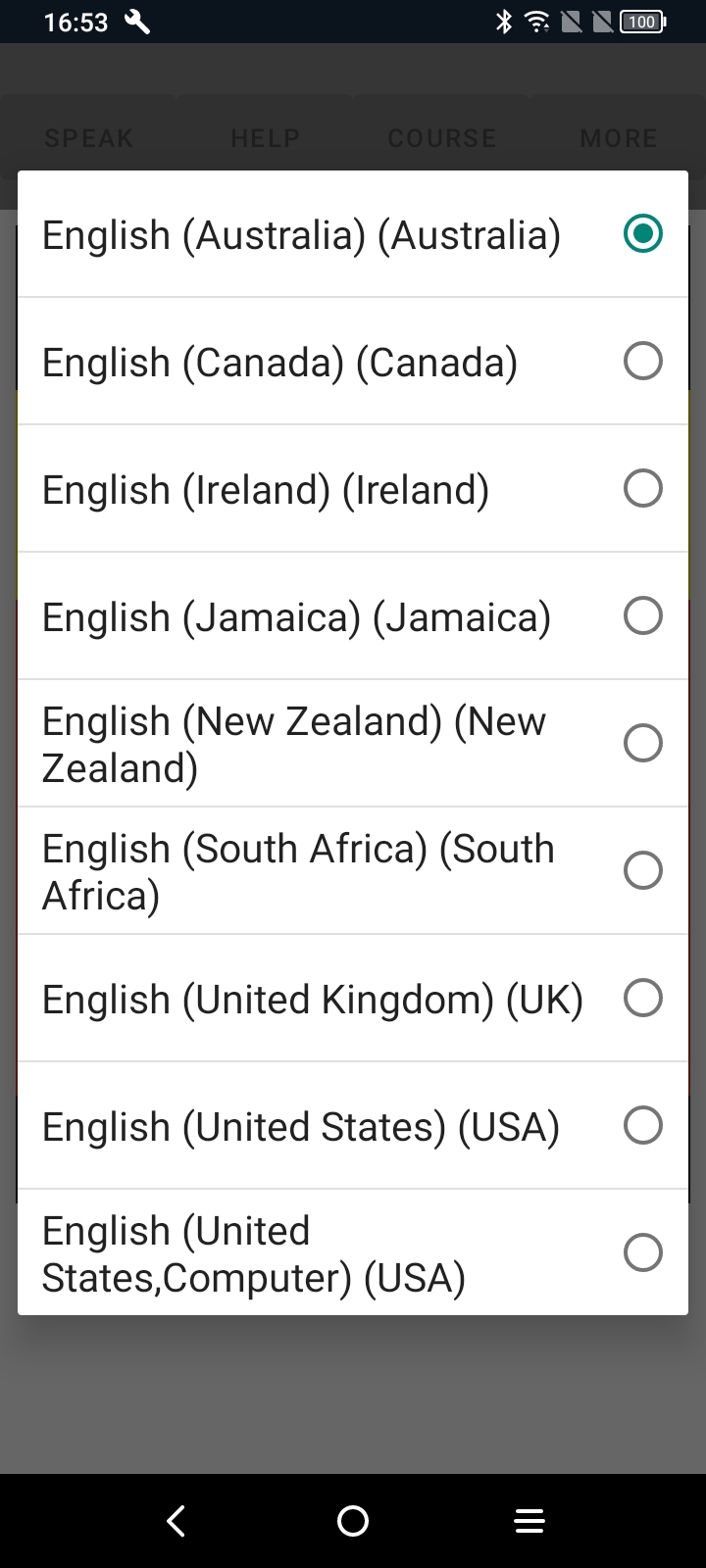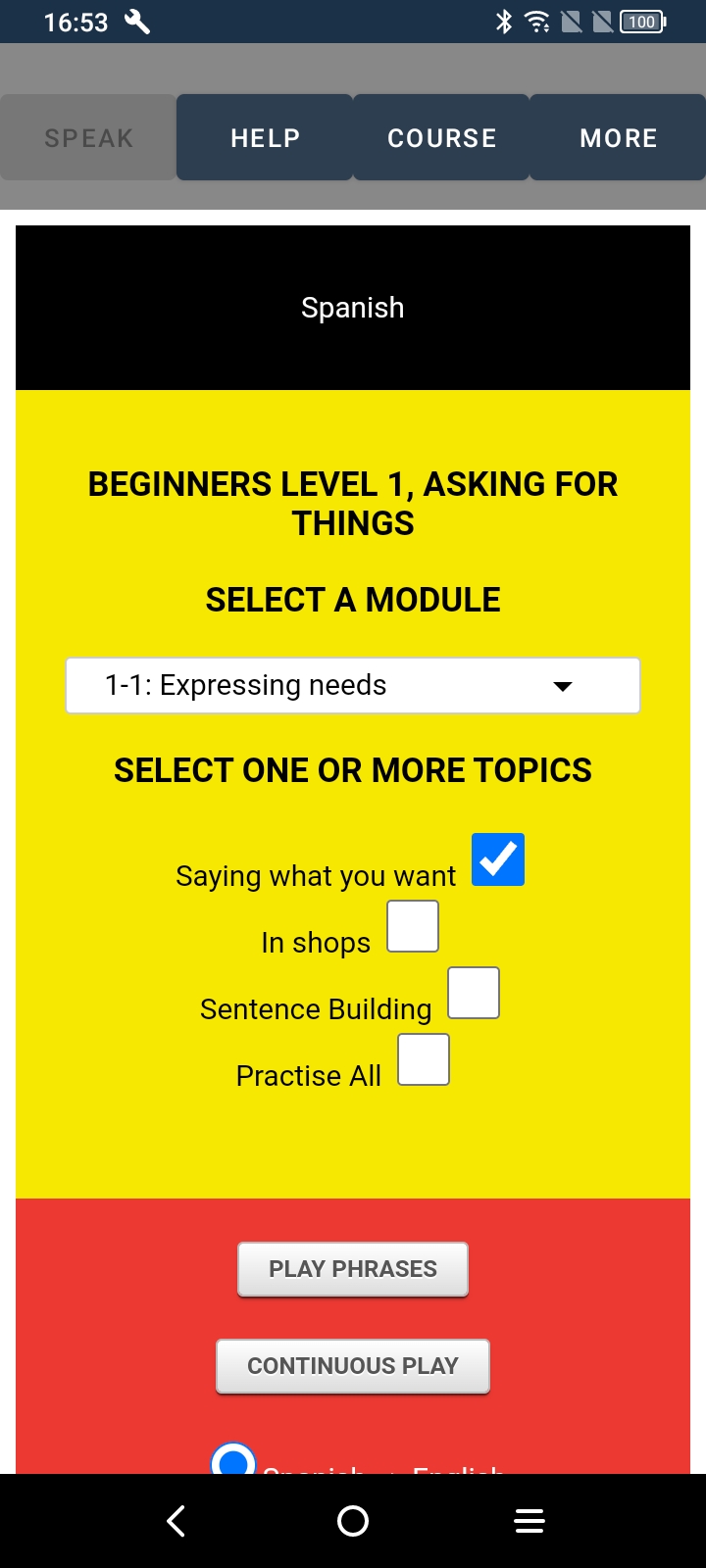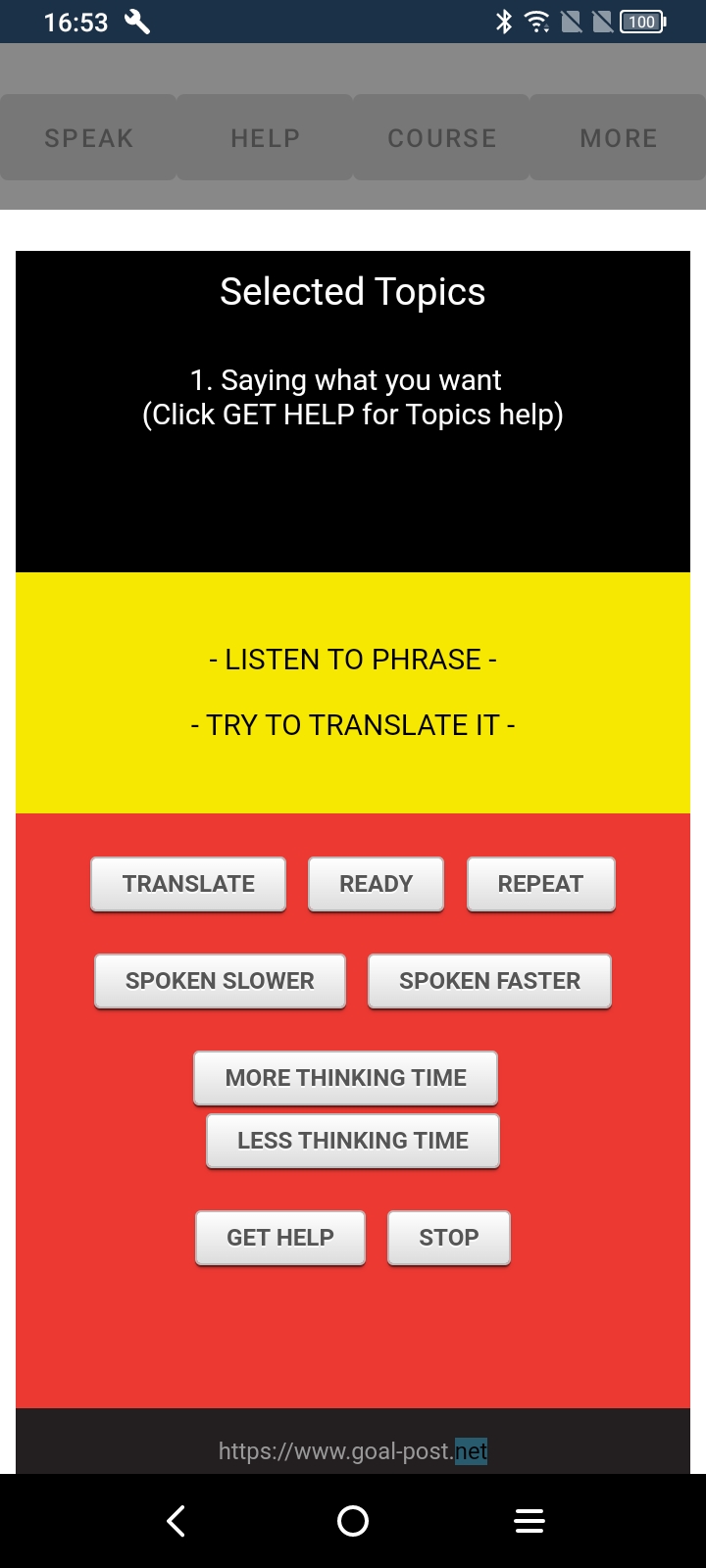|
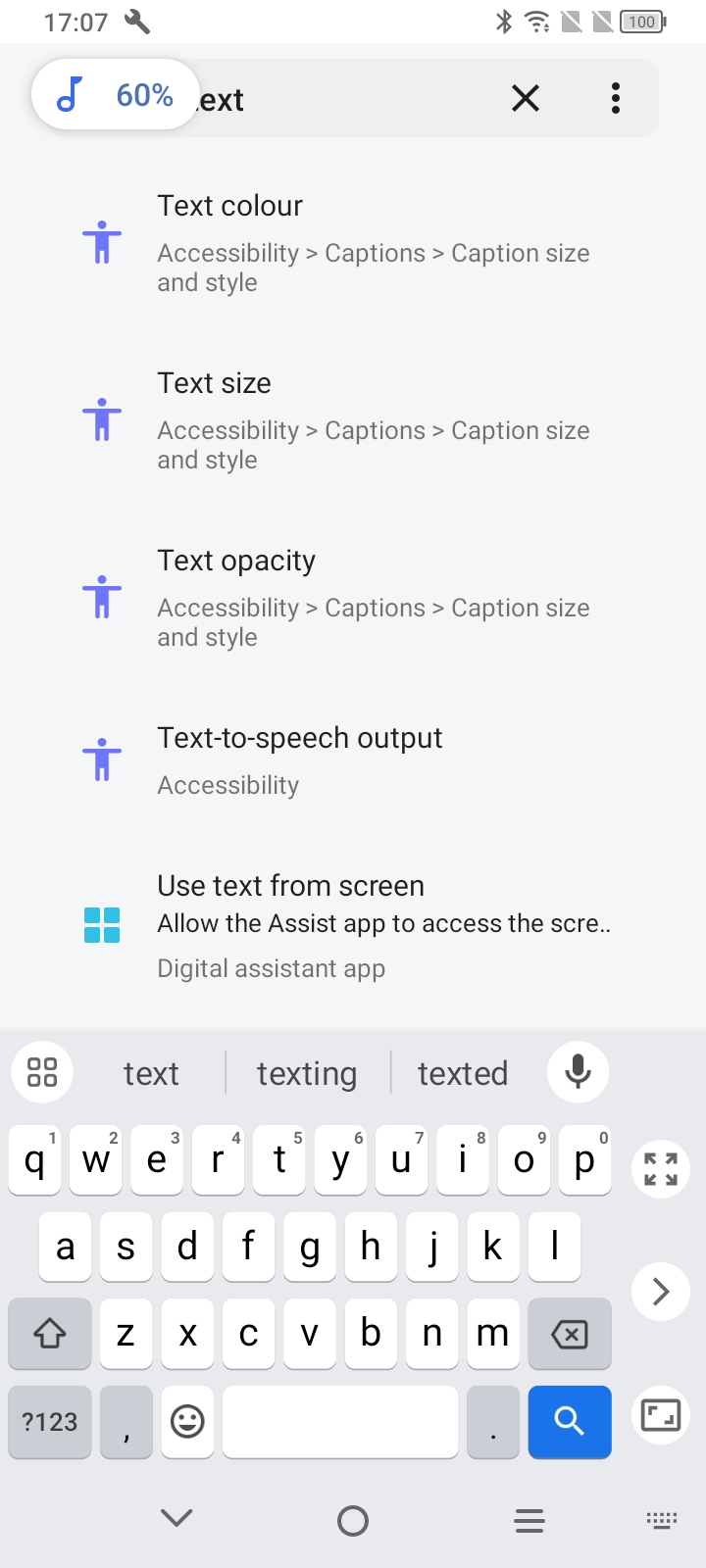
|
|
- Go to Settings
- Type the word 'text' in the search box
- From the displayed search results, select "Text-to-speech output"
|
|
******************************************************* |
|
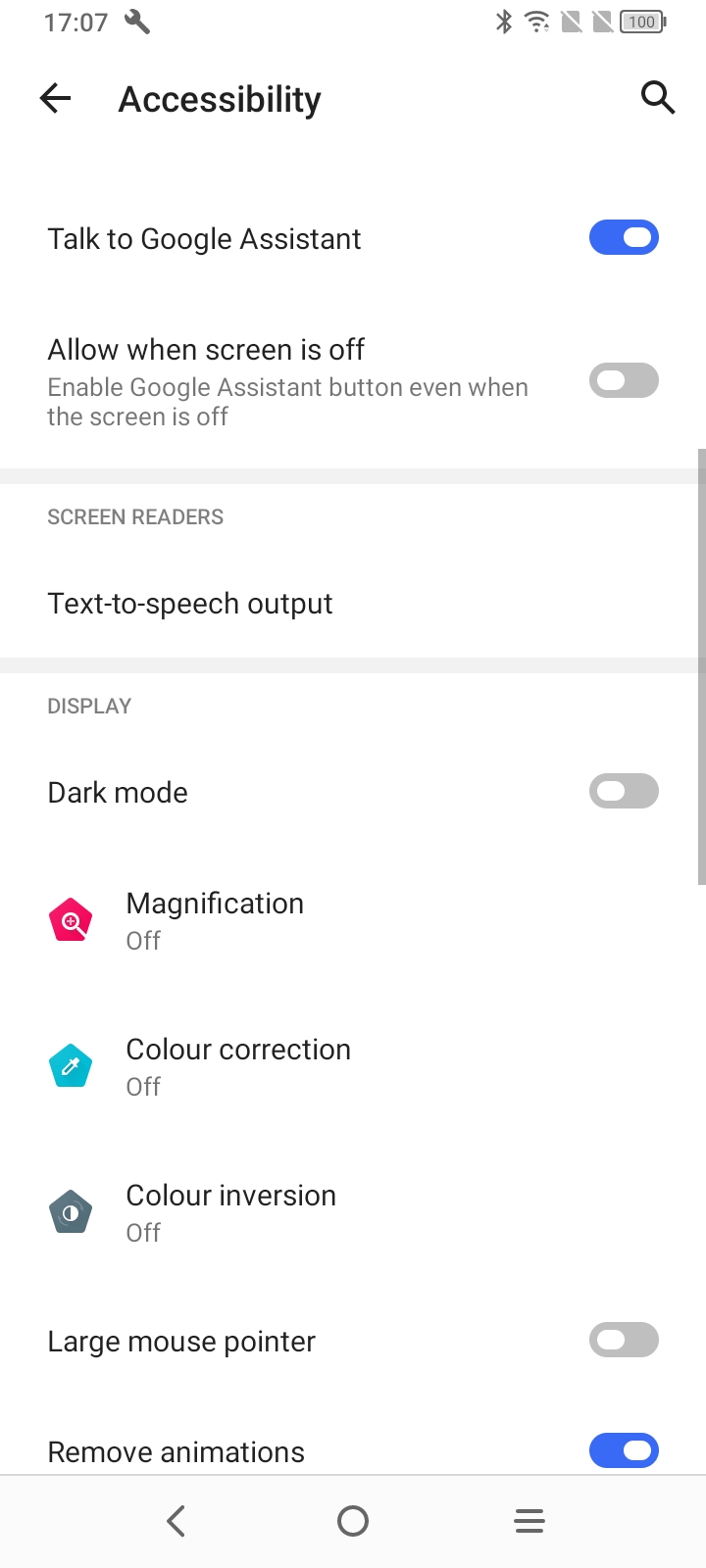
|
|
- Under "SCREEN READERS", select "Text-to-speech output"
|
|
******************************************************* |
|
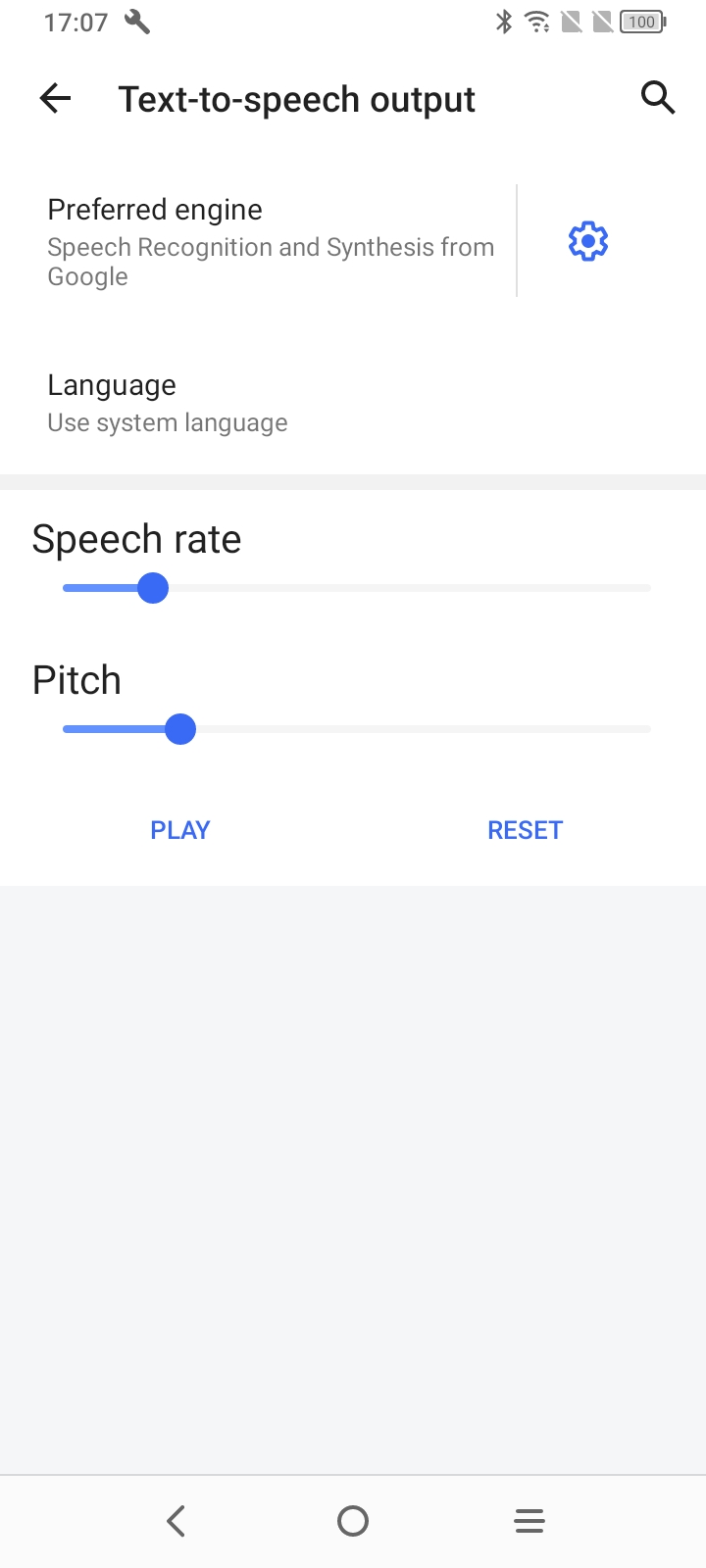
|
|
- Select the cog symbol next to "Preferred engine" at the top right of the screen
|
|
******************************************************* |
|
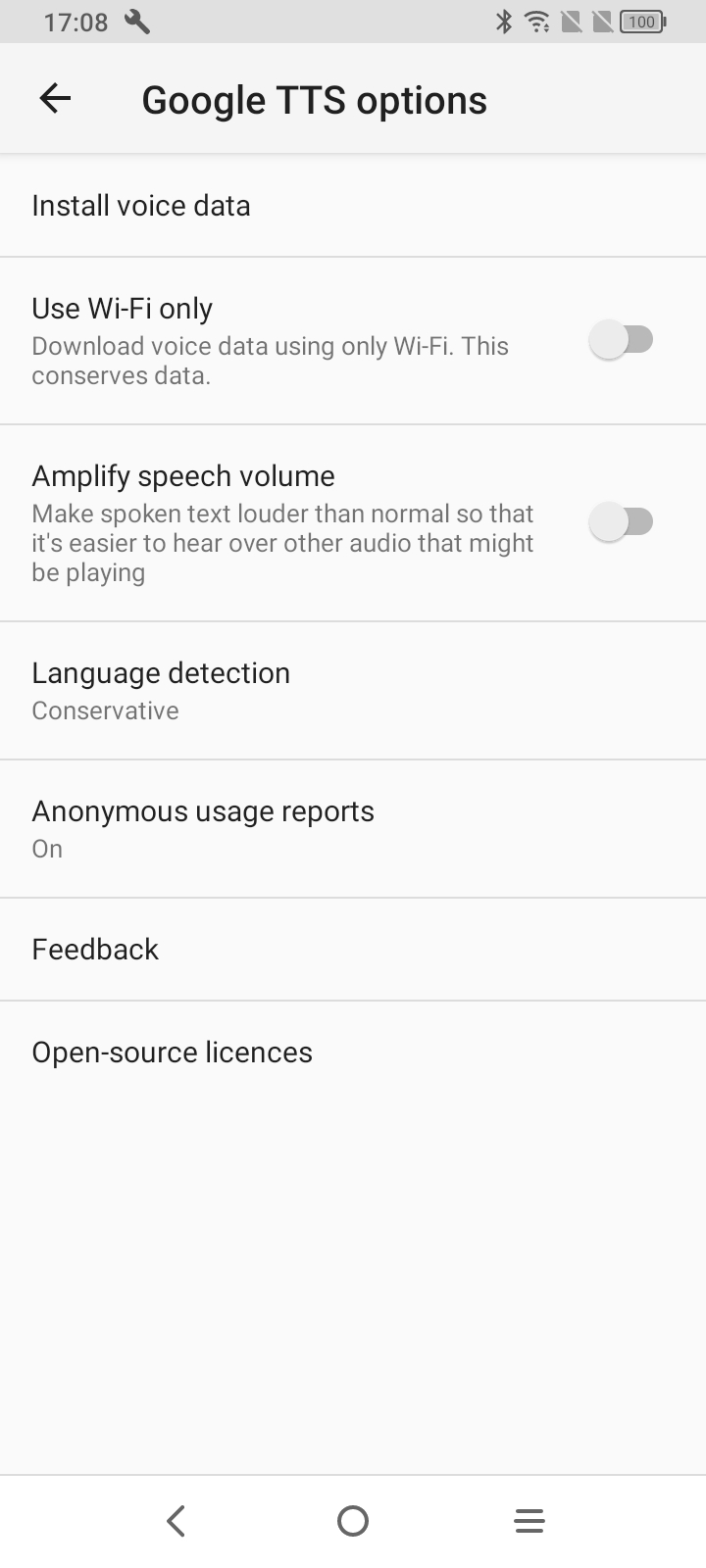
|
|
- Select "Install voice data" at the top of the screen
|
|
******************************************************* |
|
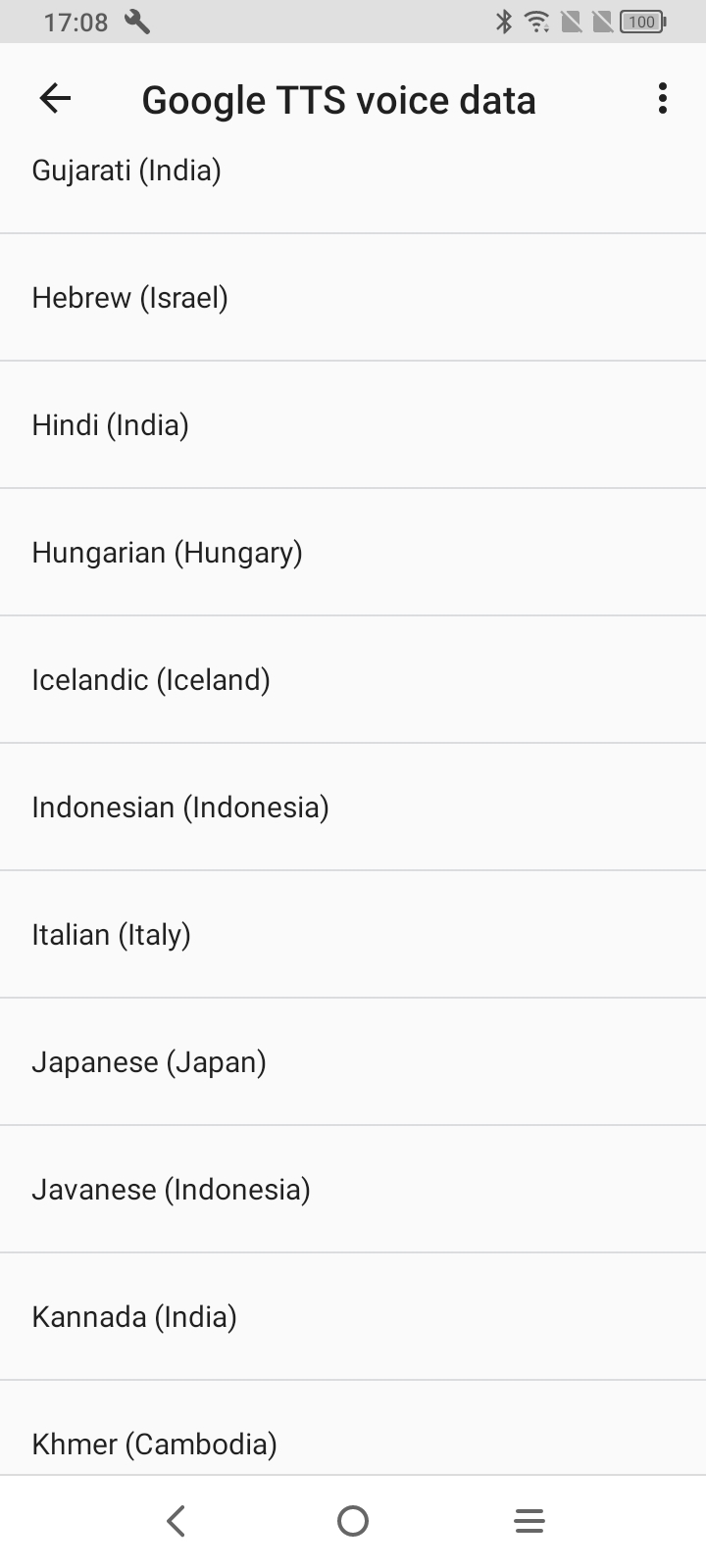
|
|
- Scroll down the list of languages to find and select the required ( i.e. Spanish) language
|
|
******************************************************* |
|
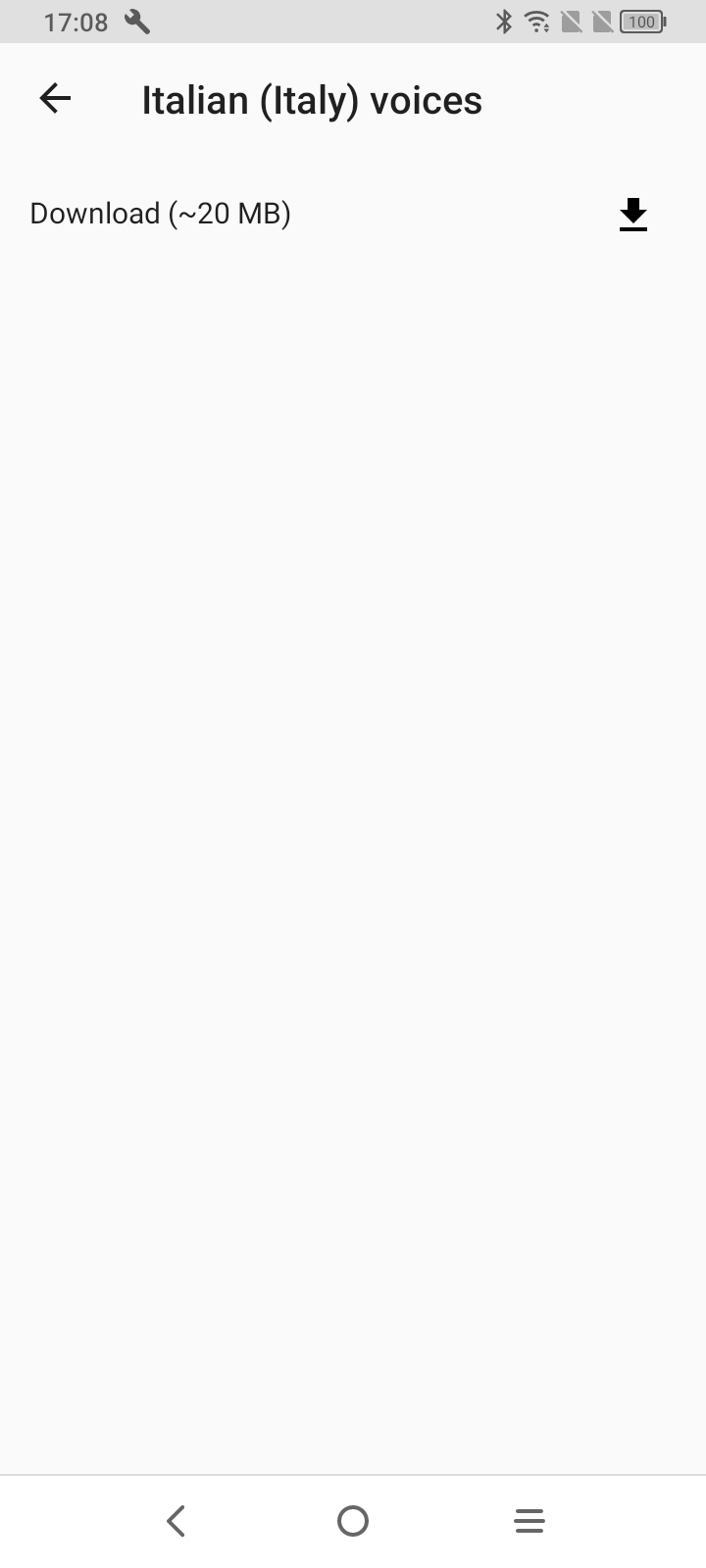
|
|
- Select "Download".
- Note we have chosen Italian here for demo purposes only.
|
|
******************************************************* |
|
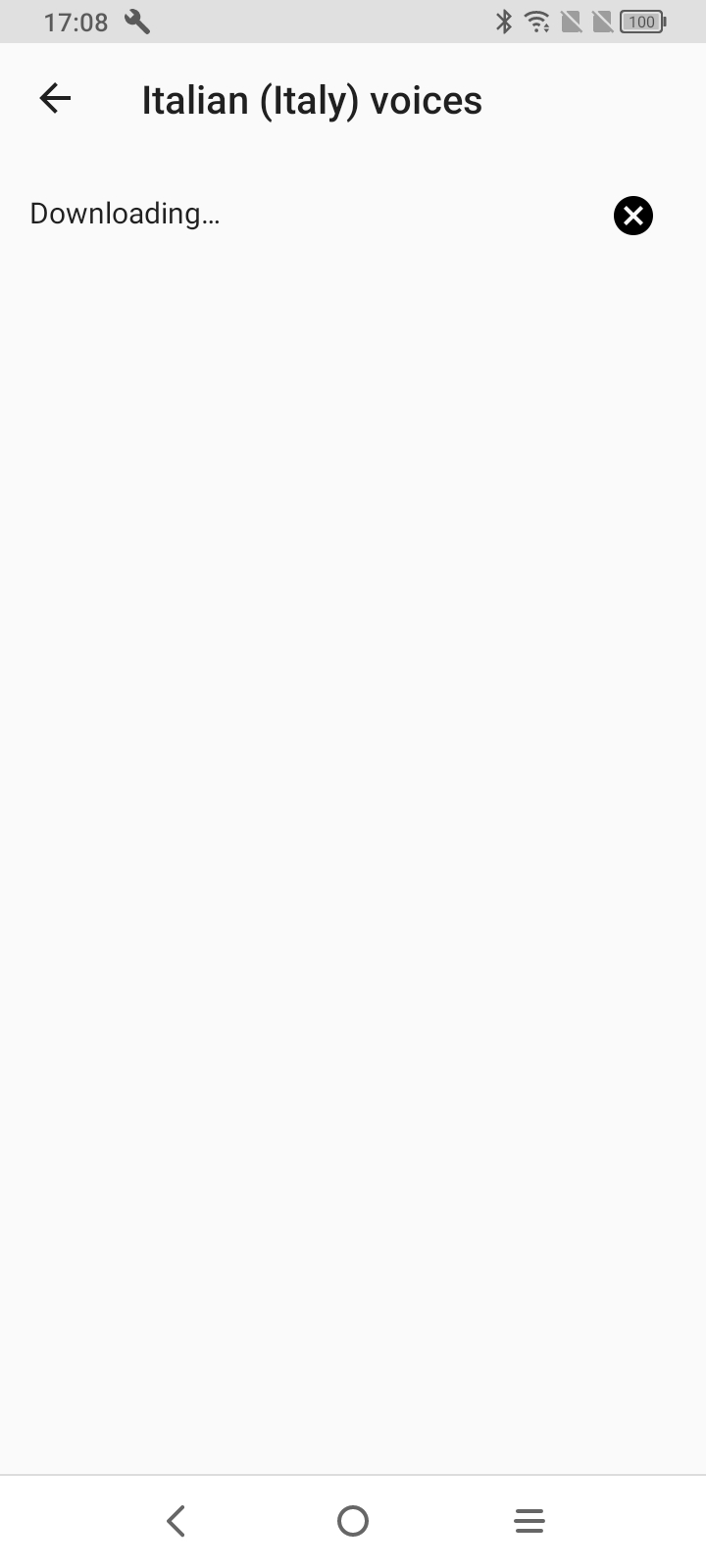
|
|
- Wait for download to complete.
- Note we have chosen Italian here for demo purposes only.
|
|
******************************************************* |
|
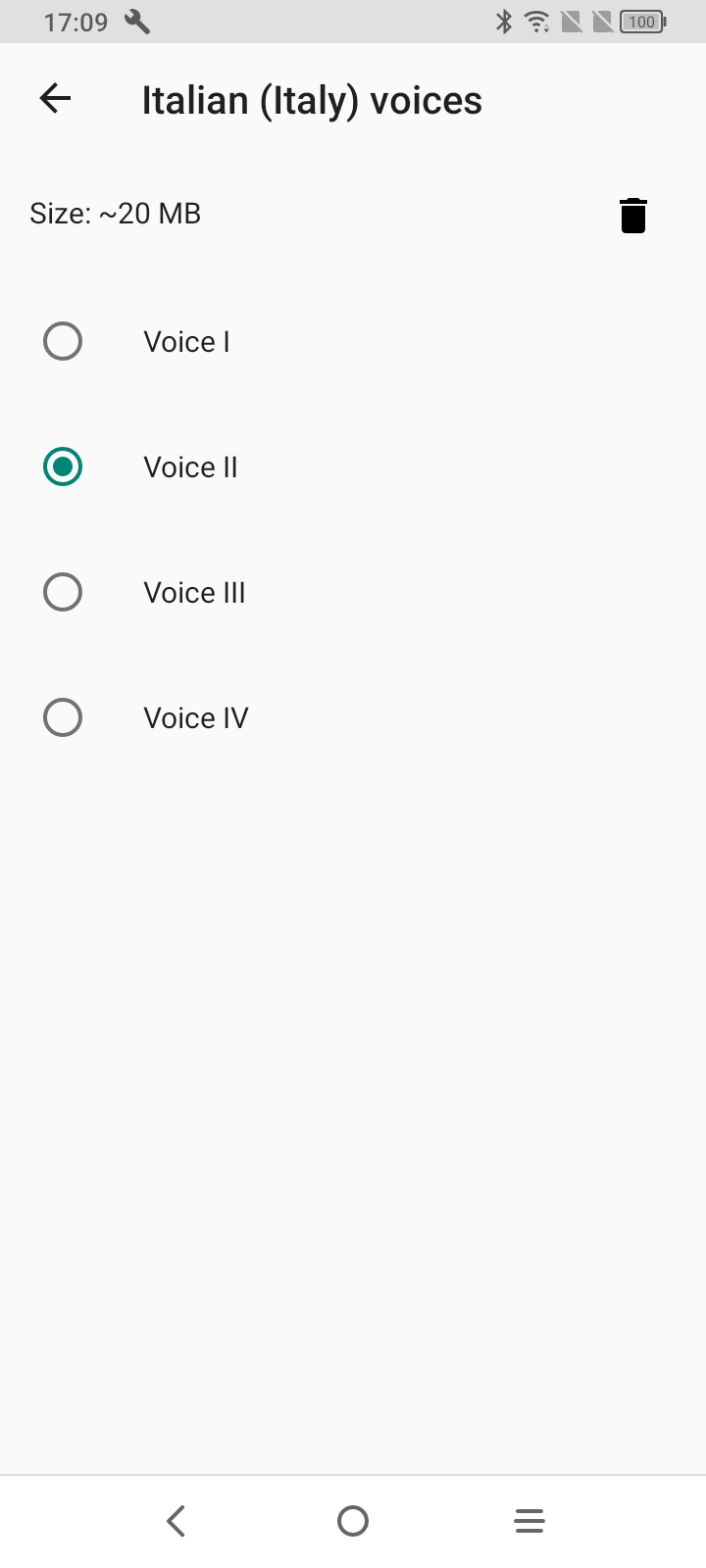
|
|
- You will be presented with a list of voices.
- By tapping/selecting a voice, you will hear a spoken demo. Make sure your volume is turned up.
- Leave the voice selected you prefer.
- You can now quit Settings.
|
|
******************************************************* |
|
CLICK HERE TO INSTALL
|
|
- Click on the link to download the installer to your Android device
- Then click on the installer to run it
- Warning: Because this is a test app, not yet officially approved, you may be asked 2 or 3 times to
approve the installation and running of the app.
- Agree to the app being installed and run, but NOT to be sent for approval
|
|
******************************************************* |
|
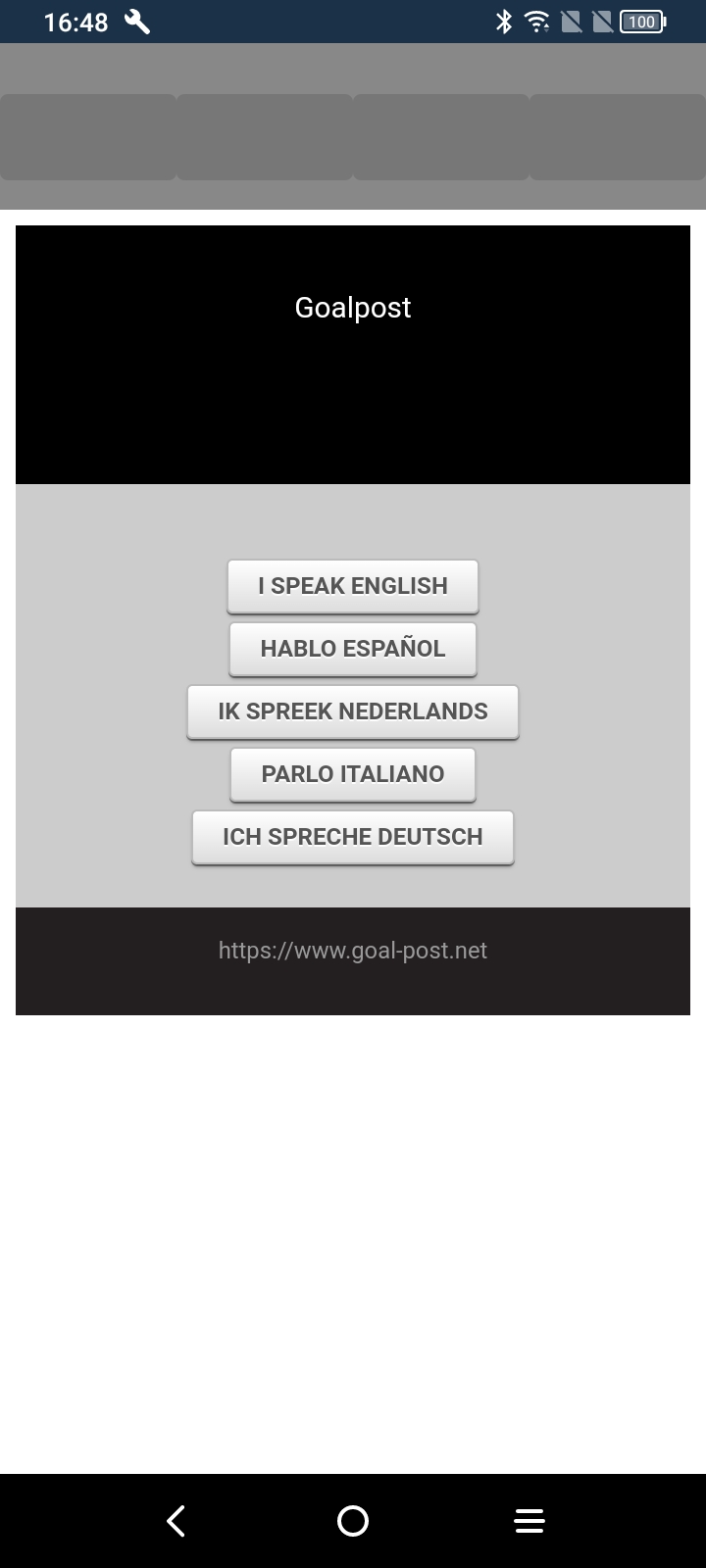
|
|
|
|
******************************************************* |
|
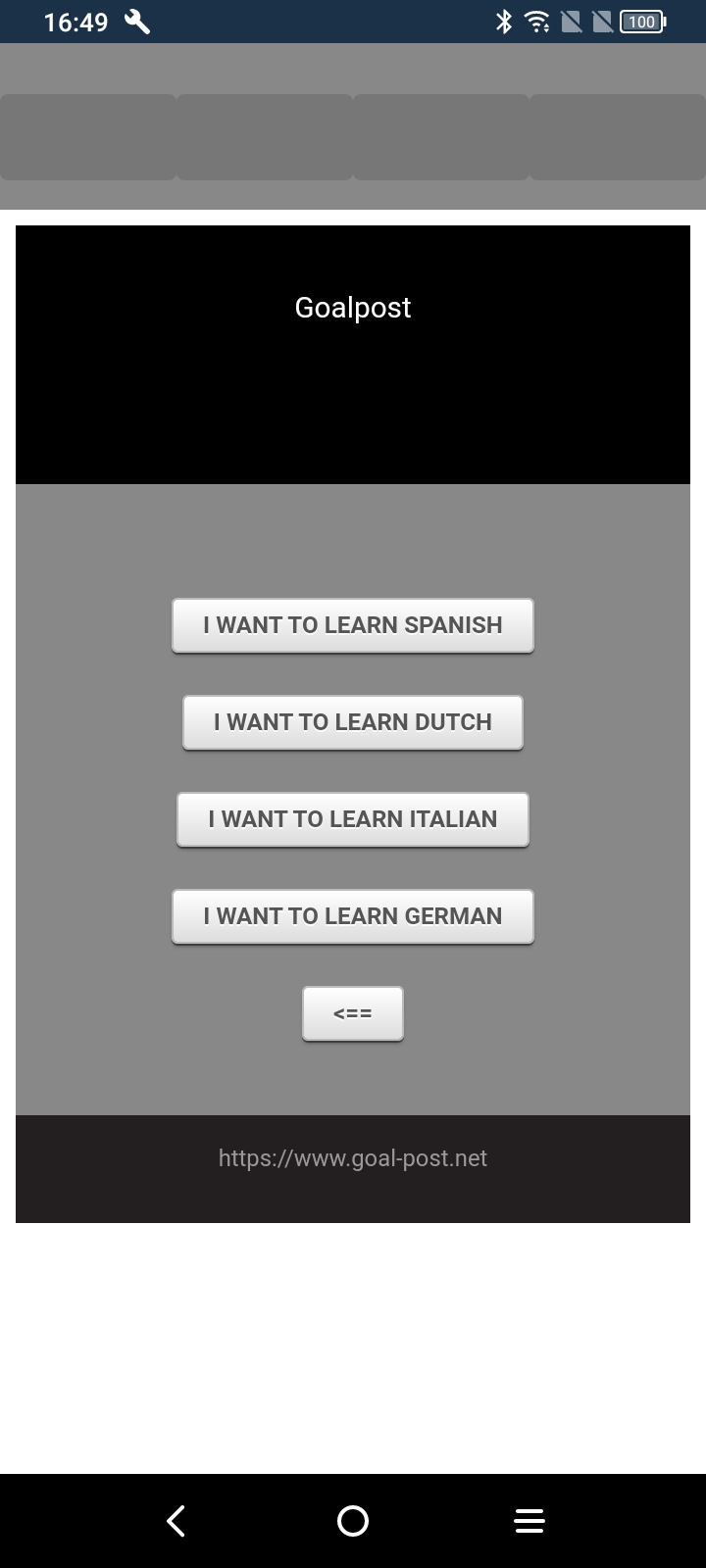
|
|
- Select "I WANT TO LEARN SPANISH"
|
|
******************************************************* |
|
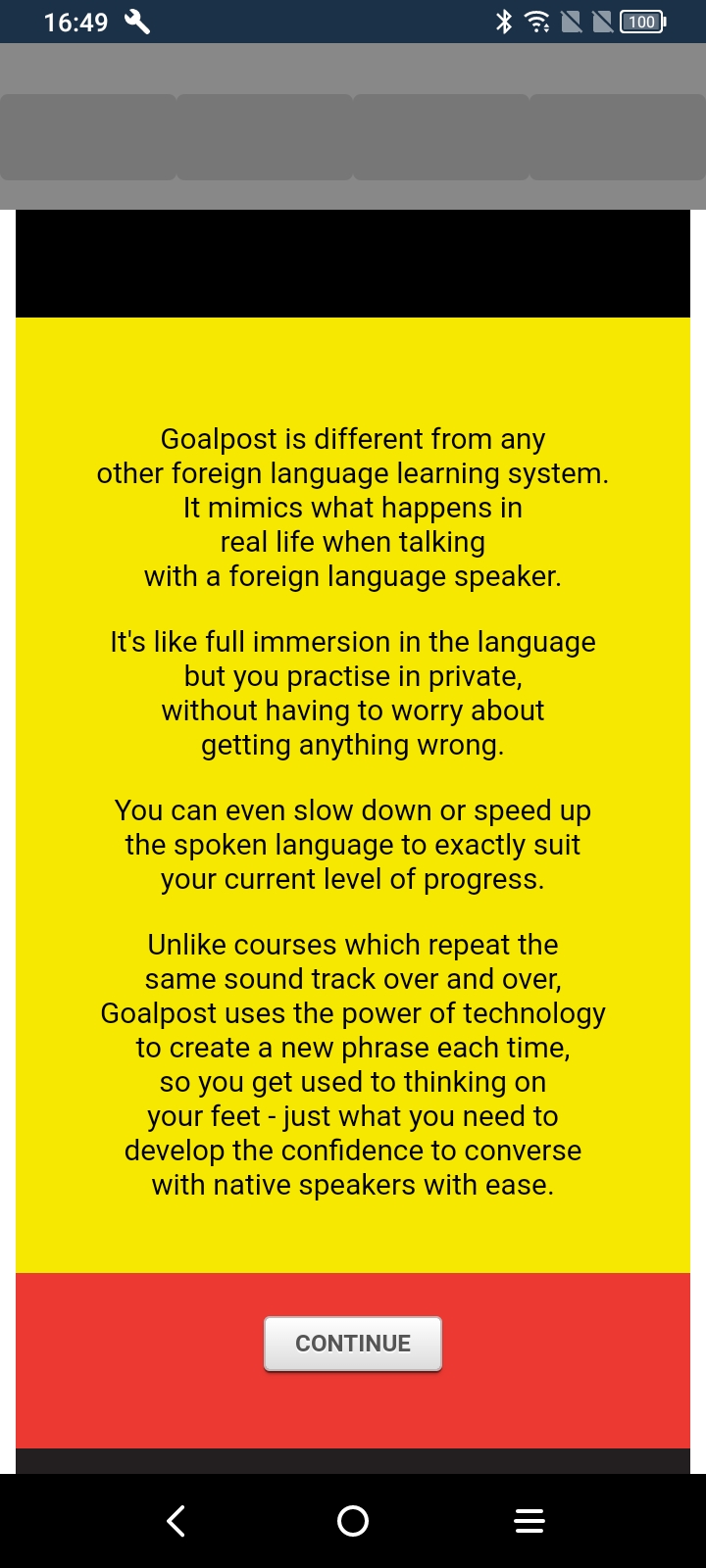
|
|
|
|
******************************************************* |
|
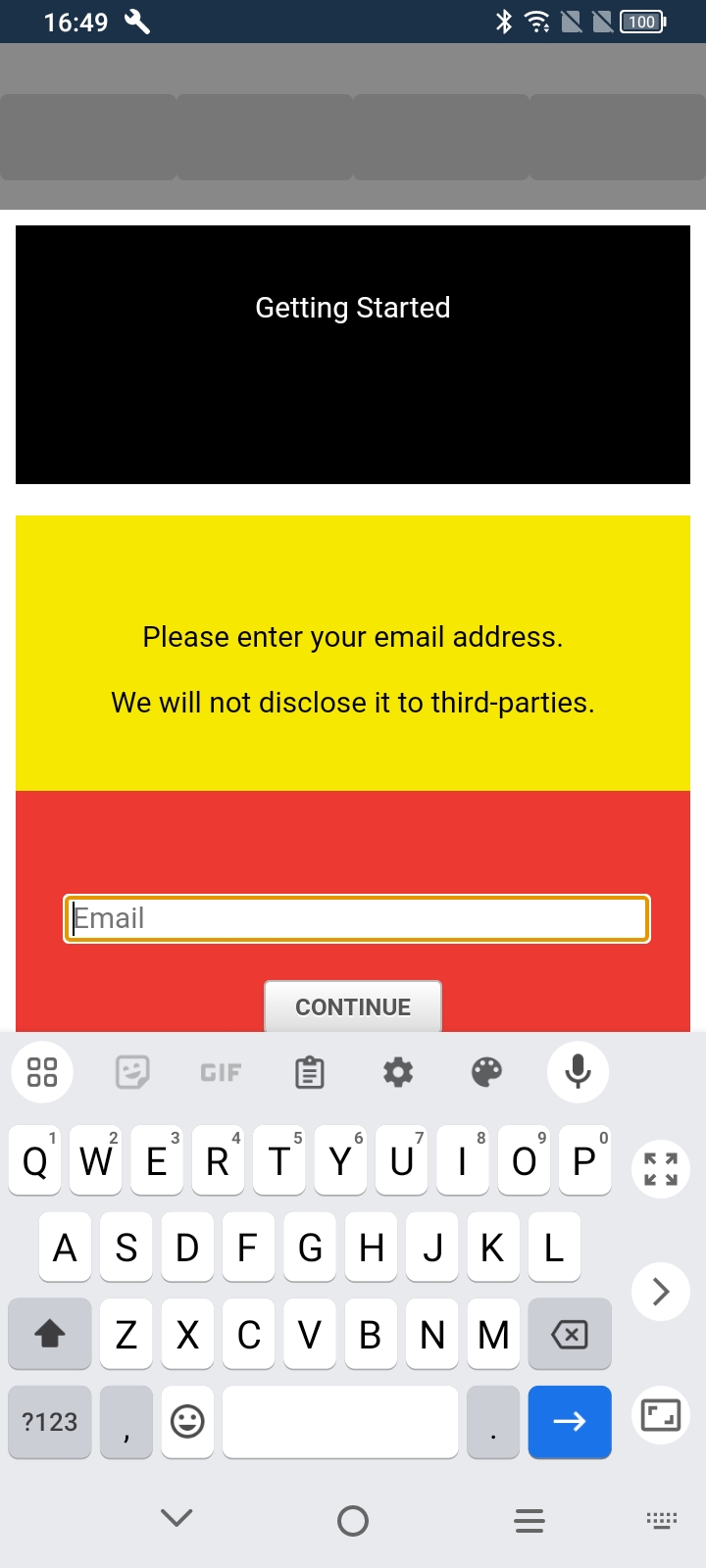
|
|
- Enter your Email address and hit CONTINUE
|
|
******************************************************* |
|
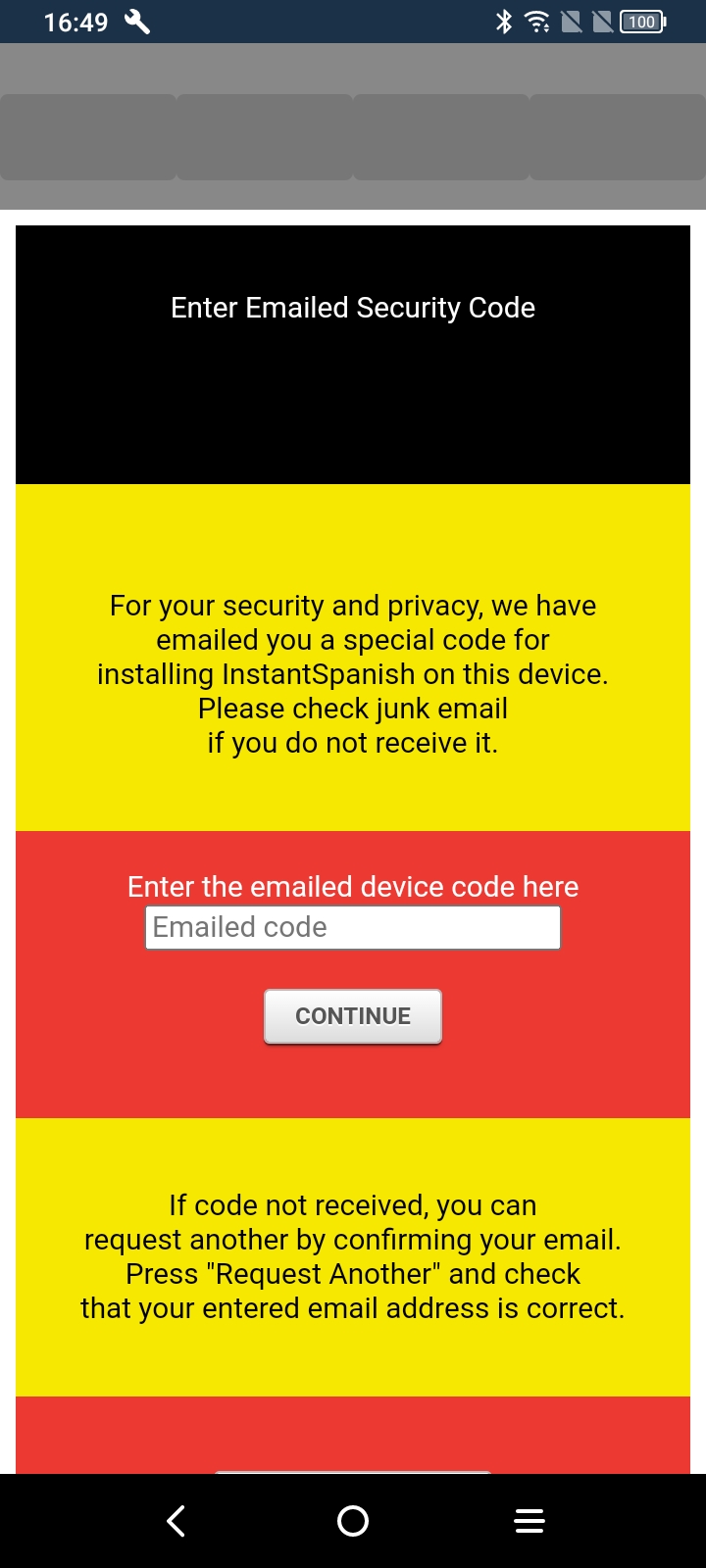
|
|
- A device code will be emailed to you
- Enter the device code and hit CONTINUE
- A screen will be displayed for personalising the app
- Enter details, then CONTINUE
|
|
******************************************************* |
|
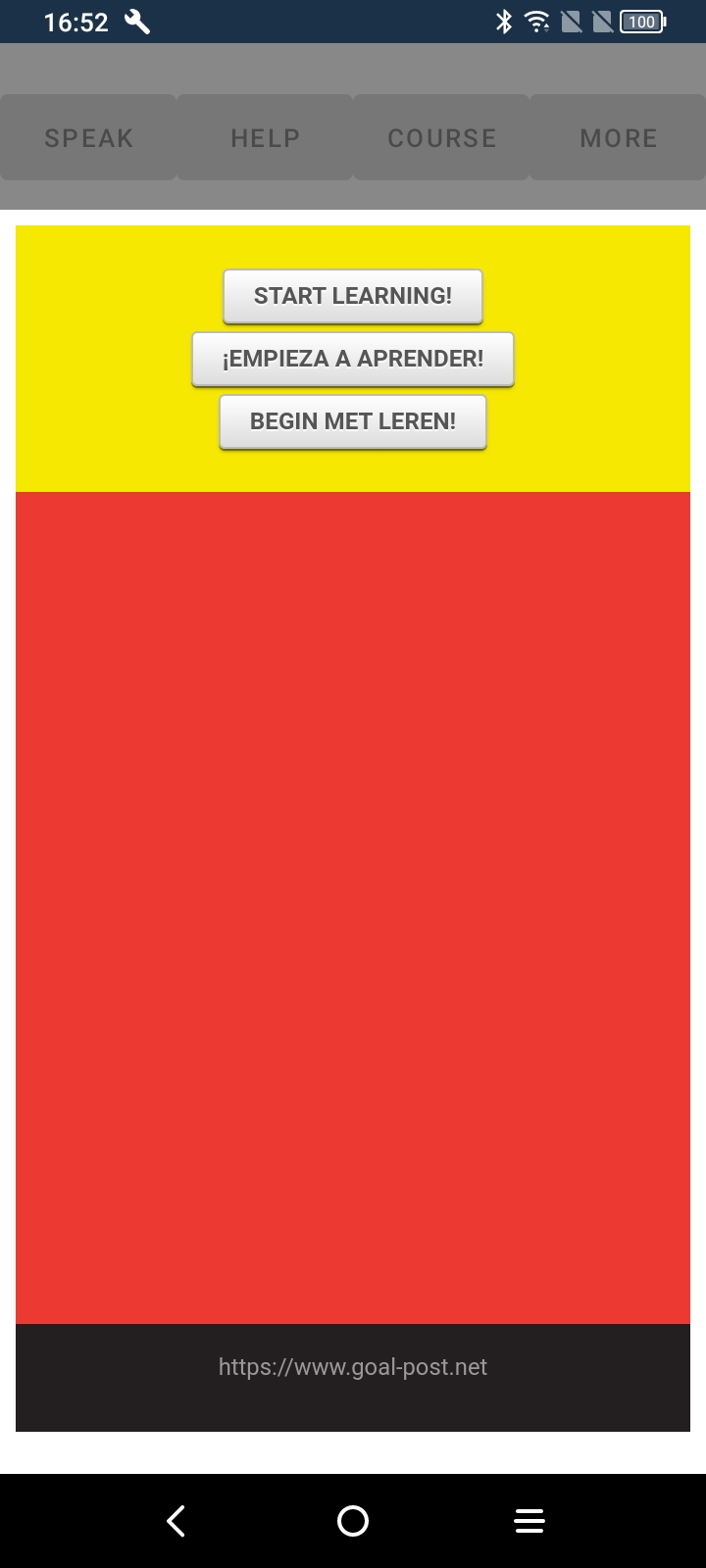
|
|
- After a delay of several seconds to download the language content (please be patient), this screen is displayed
- Hit START LEARNING
|
|
******************************************************* |
|
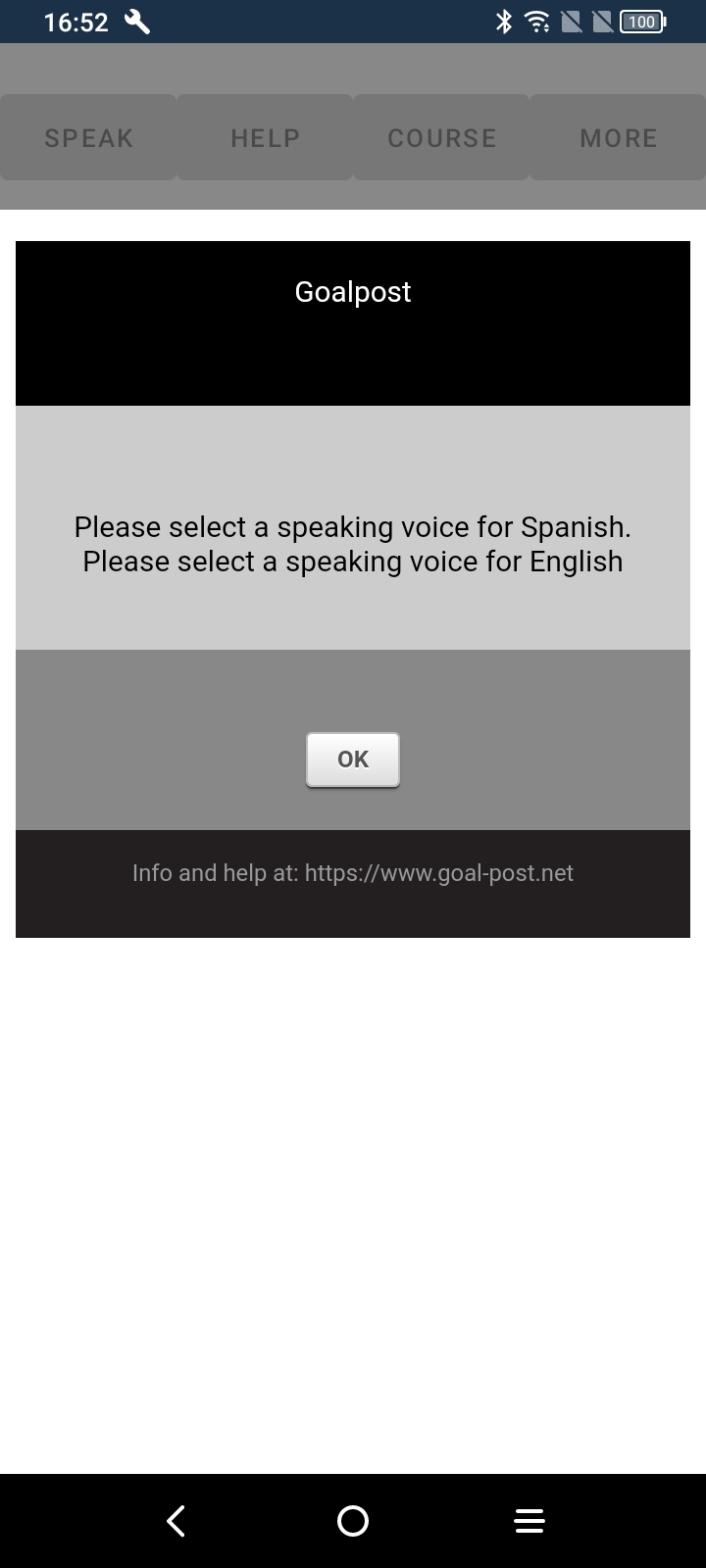
|
|
- You will be asked to select speaking voices for Spanish and English
- Hit OK
|
|
******************************************************* |
|
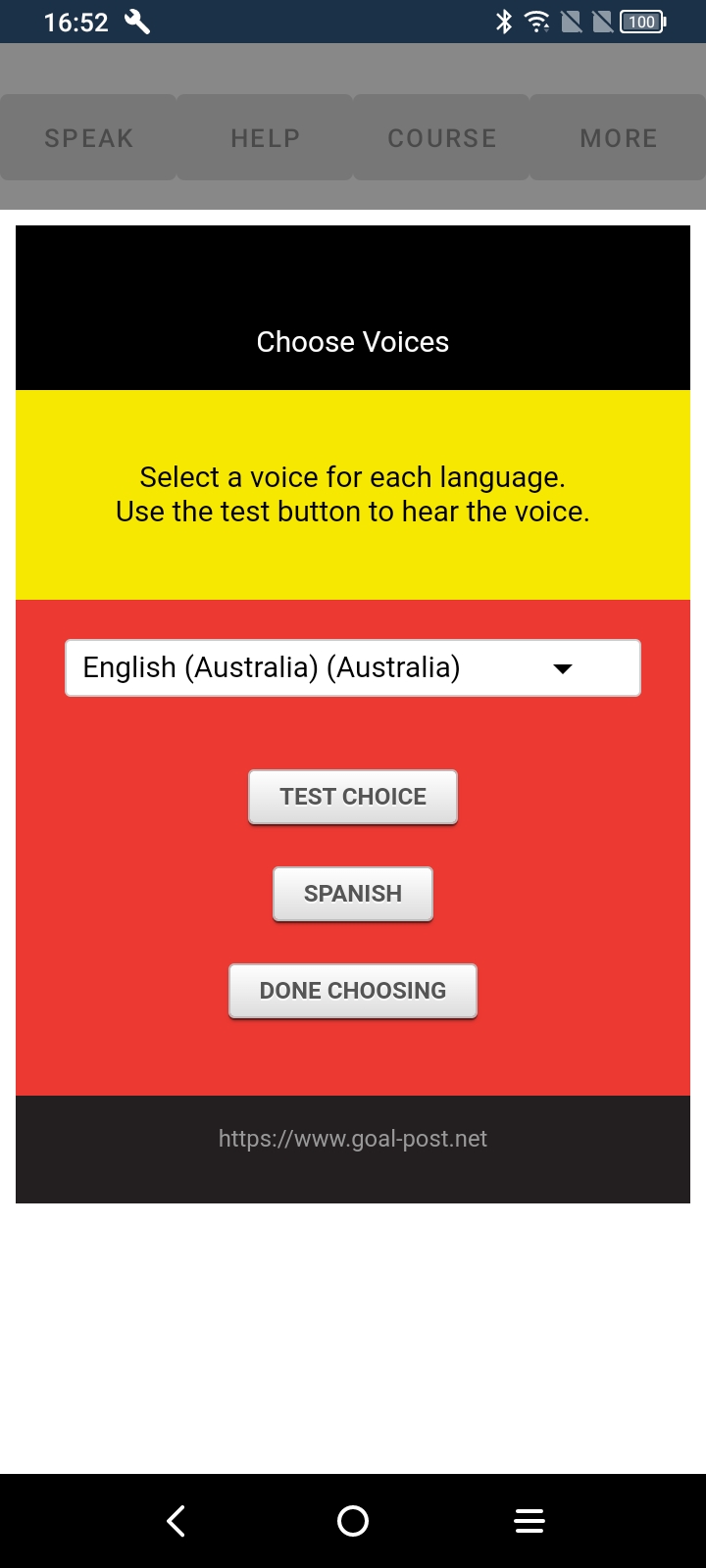
|
|
- A voice can be selected by clicking the arrow on the drop down box
|
|
******************************************************* |
|
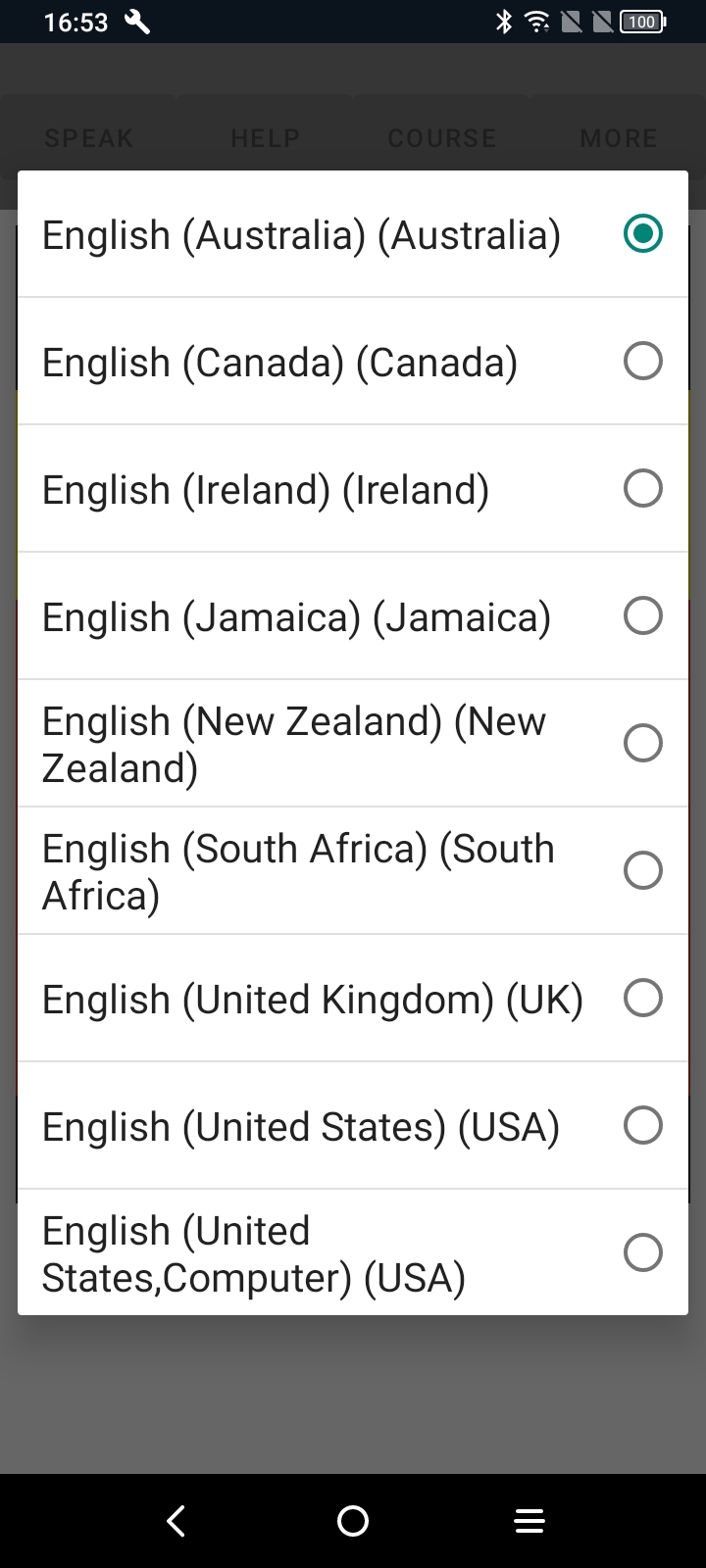
|
|
- A voice can be selected from the list
|
|
******************************************************* |
|
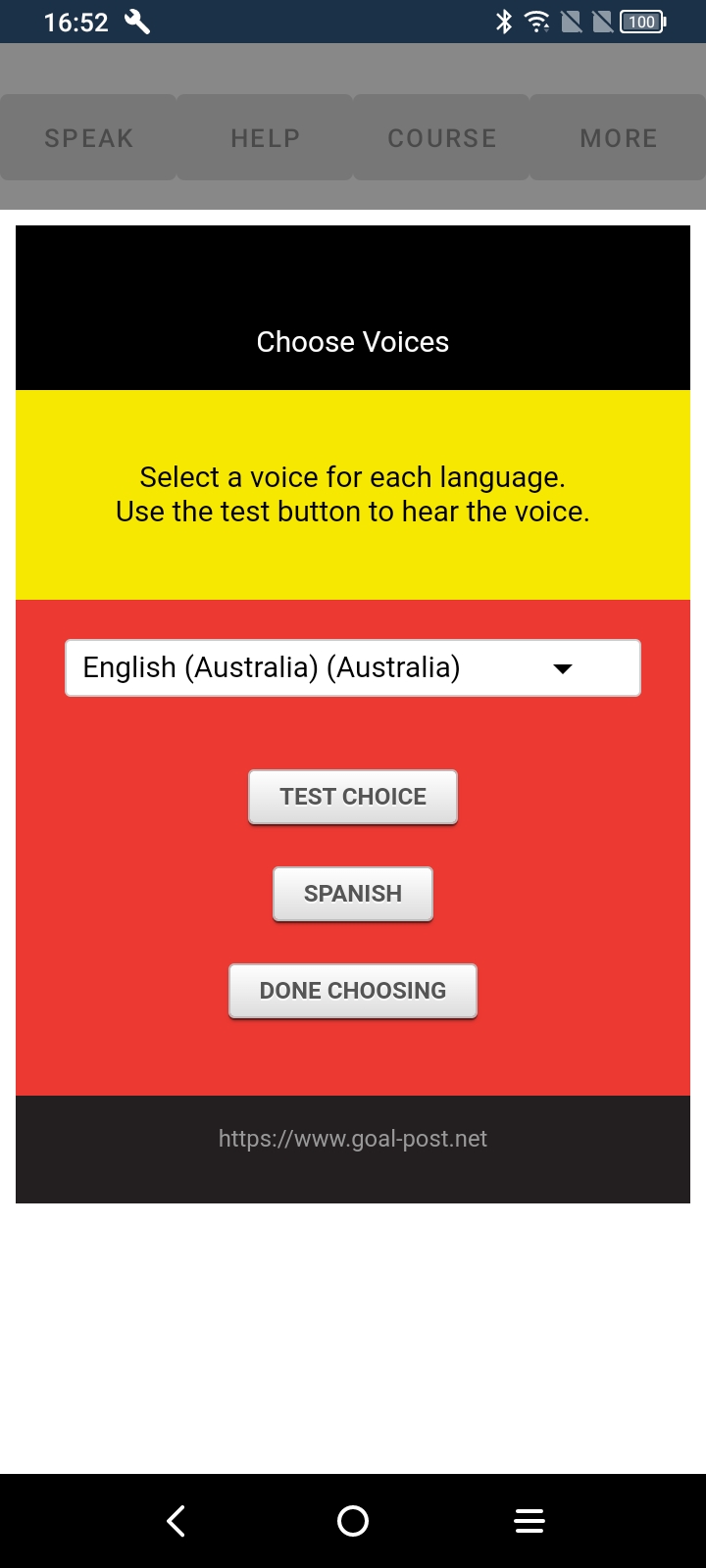
|
|
- Click TEST CHOICE to hear the voice
- Click the language button to choose the other language and repeat the procedure
- Finally select DONE CHOOSING
|
|
******************************************************* |
|

|
|
- You will see a sequence of instructional help screens
- You can click LEAVE HELP at any time.
|
|
******************************************************* |
|
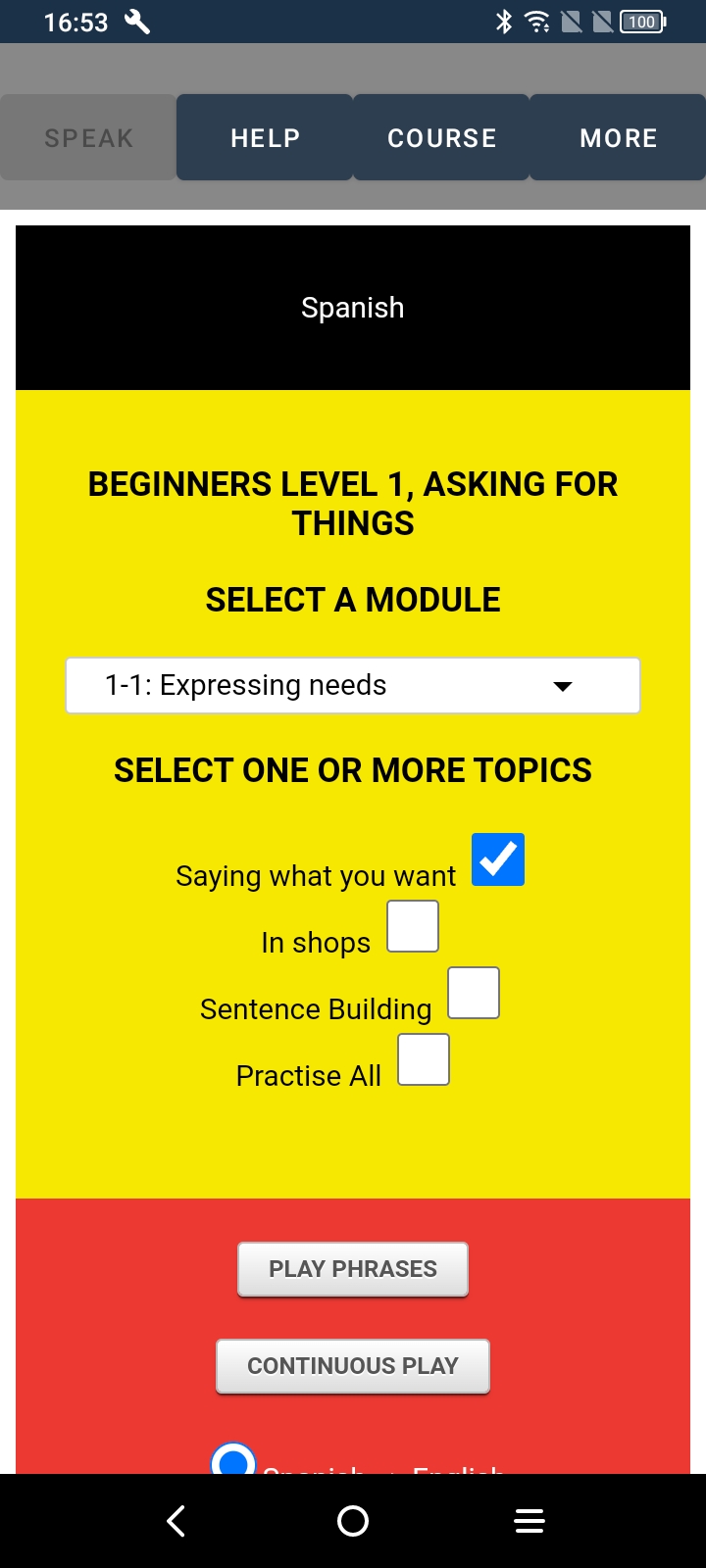
|
|
- Configuration of the app is now completed
- It will not now need to be repeated
- You have arrived at the app main screen
|
|
******************************************************* |
|
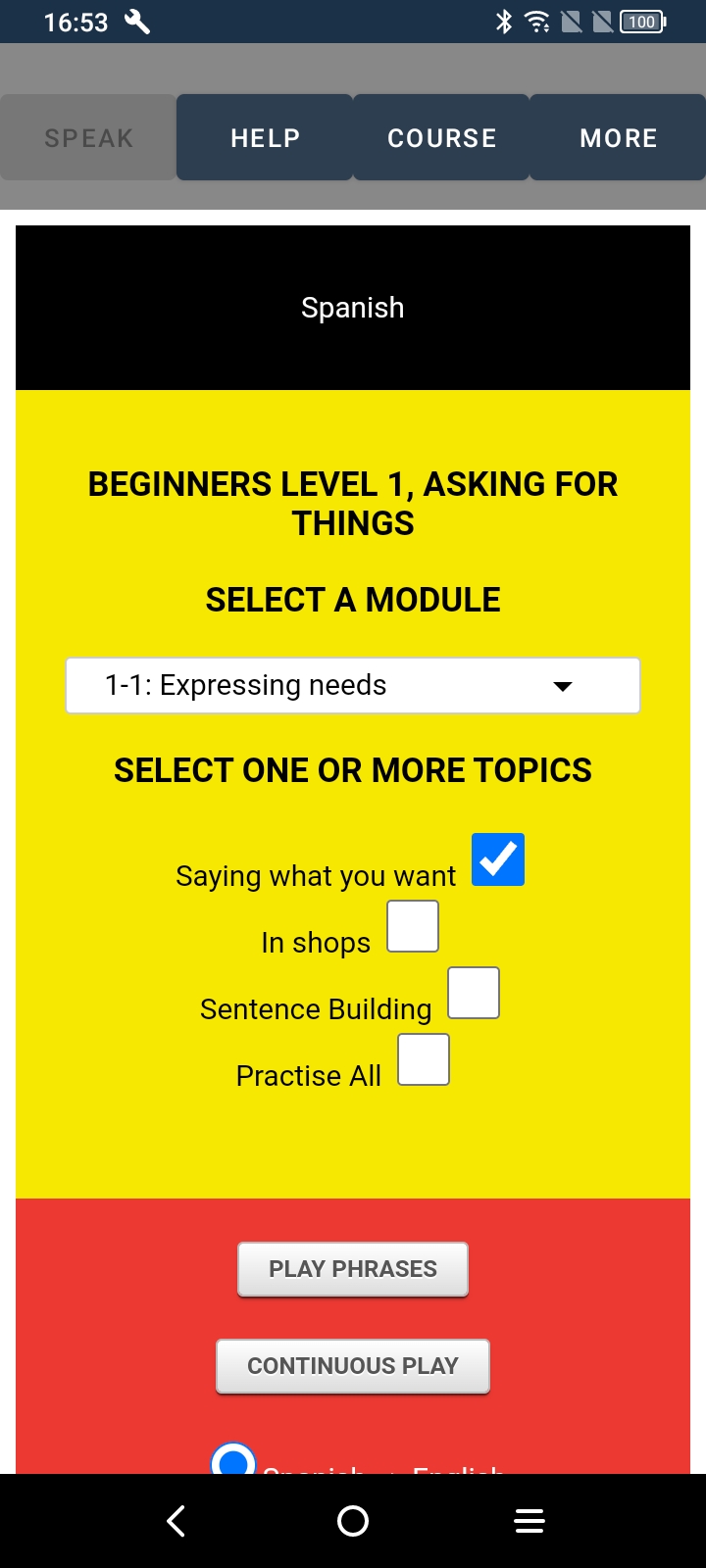
|
|
- Choose PLAY PHRASES
- This will take you to the Translation screen
|
|
******************************************************* |
|
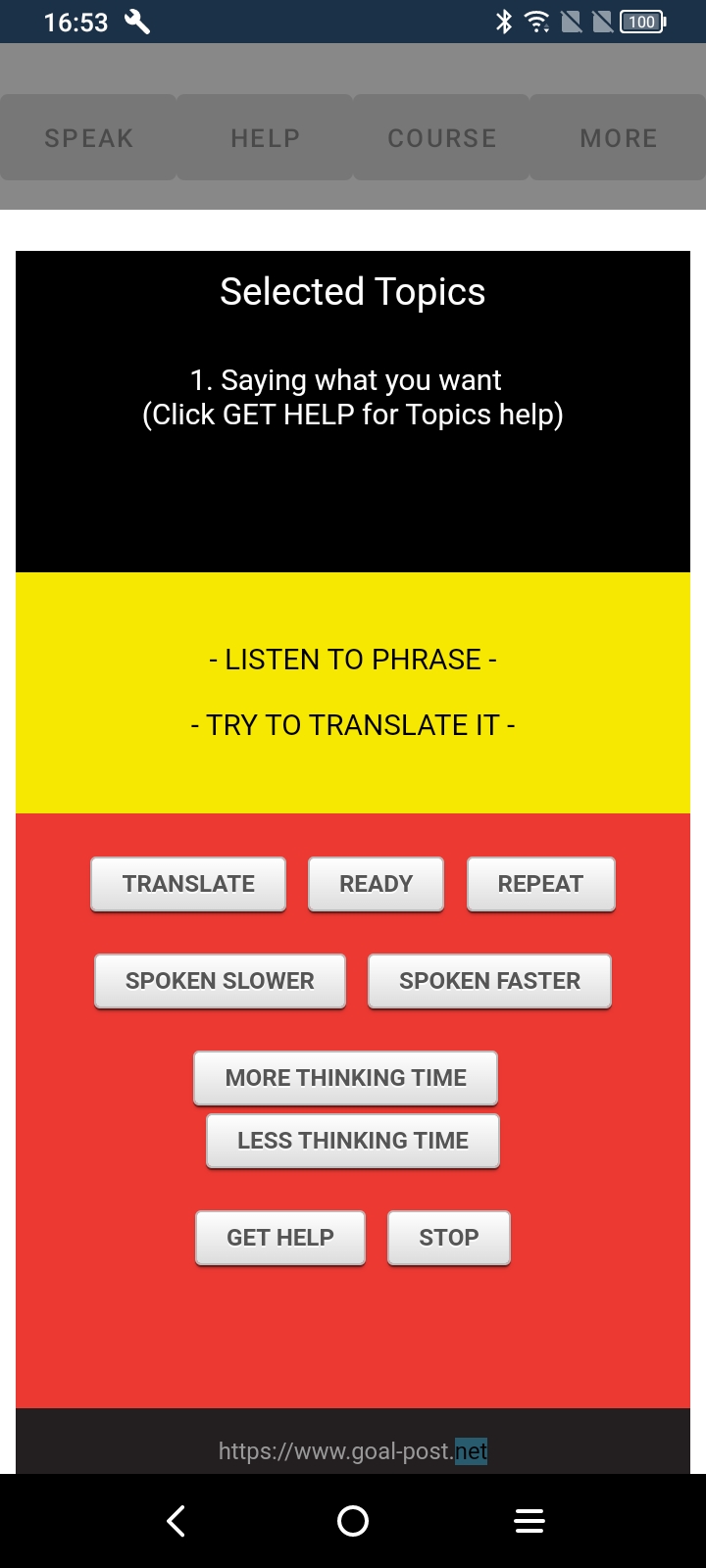
|
|
- Press the TRANSLATE button
- You will hear a spoken phrase
- Try to translate it
- After a brief pause, you will hear and see the translation
- Next time you press the TRANSLATE button, an entirely new random phrase will be spoken.
- More help on how to use the app can be found in the instructional videos on the web site
|
|
******************************************************* |